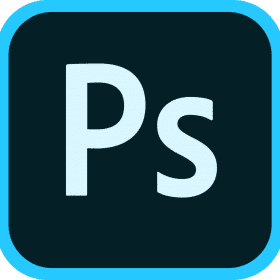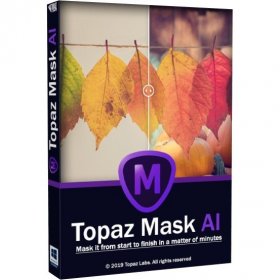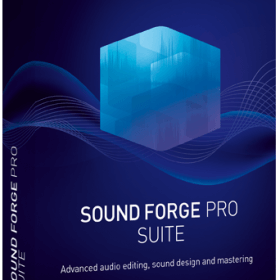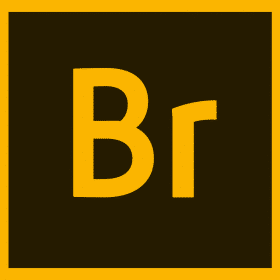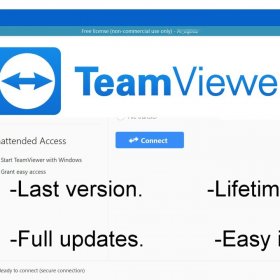Description
Adobe Photoshop 2023 Lifetime Activation For Windows
Onetime Payment & No extra fees in the future
You will receive a link to download the software activated.
Online Support – 90 days Money Back Guarantee.
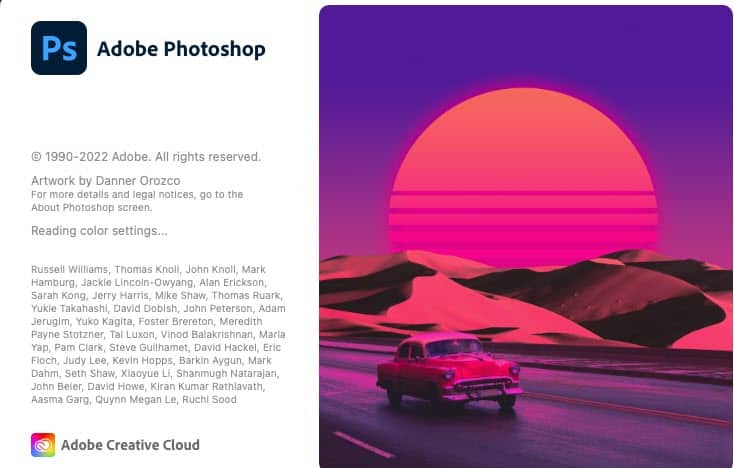
Adobe photoshop 2023
Remix your pics.
Fix flaws and swap backgrounds in a few clicks. Add effects, mix up colors, and change someone’s expression. With powerful editing tools, you can quickly give your photos the look you want.
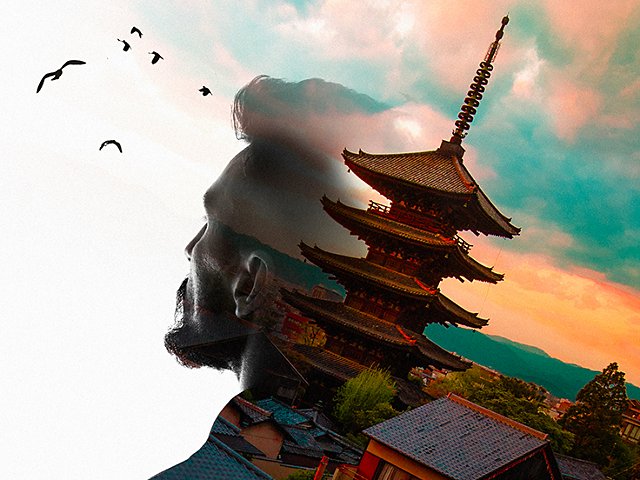
Create the unexpected.
Grab inspiration from all around you and have fun experimenting. Blend and mash up photos, graphics, effects, and colors to create something entirely new.
What’s new on Adobe photoshop 2023
ONE-CLICK DELETE AND FILL
With this release of Photoshop 2023 you can easily remove objects from your images with the one-click Delete and Fill Selection feature and see Photoshop do its magic by seamlessly blending the background as if the object were never there.
To do so, make your selection with the Object Selection Tool and hit Shift + Delete key to instantly remove your selection. Also, while working with other Photoshop tools such as the Lasso Tool, you can right-click the mouse to access the contextual menu and select Delete and Fill Selection to remove your selection.
You can easily remove objects or people from your images or retouch them even when they have complex backgrounds.

INVITE TO EDIT
Use the updated Invite to edit feature to share a link to your Photoshop 2023 cloud document with as many collaborators as you want, and manage access to it as well. For now, the Invite to edit feature allows asynchronous editing where each collaborator can edit a shared cloud document, one at a time.

SHARE FOR REVIEW (BETA)
Beta feature available in the Photoshop desktop app
With this release, you can use our new Share for review (Beta) feature to generate a web version of both your local or cloud documents and share the document link with teammates and stakeholders to collect feedback. You can also control whether the link is public or limited to a few collaborators. This is an addition to our already existing collaboration capability — Invite to edit that lets you give access to your live document.

Easily share a web version of your local or cloud document with collaborators for review.
Follow these quick and easy steps to start sharing your files:
-
Open a document in Photoshop and choose any of these:
- Share button > Share for review (Beta)
- File > Share for review (Beta)
- Window > Comments
-
In the Share for review (Beta) panel that opens, you can:
- Type a suitable name for your document link
- Control who can access the generated link
Select Create link button to generate the link.
-
Once done, select the link icon to copy the generated link to the clipboard. The review link to the web version of your Photoshop document is now ready to be shared with stakeholders.
Further, use the three-dots () icon to Create new review link, adjust Link settings, Delete review link, and Manage review links.
To learn more about collaborating and sharing review comments, check out
Share your documents for review.
Beta feature available in the Photoshop desktop app
Need to restore old photos? Try the new Photo Restoration Neural Filter (Beta), powered by AI, to fix your old family photos or restore prints in Photoshop.

Restore and enhance your old photos with the new Photo Restoration Neural Filter.
Enhance your photos by following these simple steps in the Neural Filters workspace:
-
Navigate to File > Neural Filters > All filters. Select the download from the cloud () icon for Photo Restoration under the Beta section to initiate the download and enable the filter.
-
Apply Photo Enhancement and Scratch Reduction to improve contrast, enhance details, and remove scratches.
-
Additionally, apply Colorize to add color to a monochrome photo. You can also manually color your image or adjust the Profile, Saturation, and Color artifact reduction settings.
To learn more on Neural Filters, check out:
- Neural Filters overview
- Neural Filters list and FAQ
Pioneered by the Adobe Research team, the Substance Photoshop plugin is an extension that allows Photoshop users to access the power of Substance materials, formerly reserved for 3D native applications. Within Photoshop, these materials are great for boosting the photo-realism of architectural renditions or interior designs or as added content options for more abstract digital creations. They can be thought of like Photoshop’s existing patterns, but with controls for limitless variations and a more sophisticated (and different) workflow for editing and applying than existing Photoshop patterns. cloud

Use Substance 3D materials as Brush Presets in Photoshop.
CONTENT CREDENTIALS (BETA)
Beta feature available in the Photoshop desktop app
Content Credentials (Beta) is a developing feature in Adobe Photoshop that, when enabled, gathers the edits, activity, and attribution information associated with in-progress content. These details are captured as tamper-evident attribution and history data (called content credentials) that creators attach to the final content when exported.
IMPROVED CLOUD DOCUMENTS VERSION HISTORY
With the October 2022 release of Photoshop 24.0, you can also:
- Add a name and a description to bookmarked versions.
- Search for a specific version from the list of versions for that cloud document.
- Filter out versions based on the time they were created, marked status, etc.
NEW PREFERENCE TO IMPROVE SELECTION STABILITY (WINDOWS ONLY)
With this release, Photoshop introduces a new preference setting to improve the stability of the Object Selection tool, Select subject, and Sky Replacement for Windows users with an NVidia GPU.

Selections preference option for better selection stability.
To access the new preference on your Windows device, go to Preferences > Image Processing. Toggle the Selections Processing from Faster (default) to More Stable.
OLDER GPU MODE (PRE 2016) INTRODUCED IN TECHNOLOGY PREVIEW (WINDOWS ONLY)
Enable this feature if your graphics processing unit (GPU) is older than 2016 or does not support DirectX 12 or later, or if you experience performance instability.
When enabled, Photoshop will use older GPU protocols for improved stability. This option may also help when using virtual GPUs (as with virtual machines) or newer cards with older GPU drivers.
Restart Photoshop for the changes to take effect. By default, this option is turned off.
To enable, check Older GPU Mode (Pre 2016) in Preferences > Technology Previews.
SUPPORT FOR EMOJI GLYPHS
With this release, we have removed the EmojiOne font from our bundled font set and replaced it with Noto Color Emoji SVG. When you open a legacy document containing a Type layer that uses EmojiOne, EmojiOne should be automatically activated and downloaded from the Adobe Fonts server.

Glyphs panel in Photoshop
LIVE GAUSSIAN BLUR
The Live Gaussian Blur filter is a modernized approach to improving focus on a specific image part. Currently, you can access this filter with the Photoshop (Beta) app on macOS only. To install Photoshop (Beta), visit the Beta apps tab of your Creative Cloud desktop app and select the Install button next to Photoshop (Beta).
Unlike the Gaussian Blur filter, with Live Gaussian Blur you can leverage the power of the GPU while working on sample colors, pan, zoom, apply blend modes, opacity, and toggle layer visibility, all outside the dialog box and on your canvas.

LIVE GRADIENTS
Create and control the gradient points on canvas and perform contextual gradient editing using our Live Gradients feature. Currently, you can access this filter with the Photoshop (Beta) app only. To install Photoshop (Beta), visit the Beta apps tab of your Creative Cloud desktop app and select the Install button next to Photoshop (Beta).

Easily control the gradient points on canvas and perform contextual gradient editing with Live Gradients (Beta).
BACKDROP NEURAL FILTER
Use the power of AI with the Backdrop Neural Filter to create a unique backdrop based on a description. Navigate to Filter > Neural Filters > All filtersand enable Backdrop in the Creative section. Type a description, select Create, and choose your favorite result.

Create a unique backdrop based on a description with the Backdrop Neural Filter in Photoshop.
OTHER ENHANCEMENTS — SNAP WINDOW SUPPORT FOR PHOTOSHOP TITLE BAR
Windows users can now put to use the snap layout support in Photoshop (Beta). This feature follows the one found in Windows 11, which allows application windows to snap dynamically to pre-configured regions of the display.
To install Photoshop (Beta), visit the Beta apps tab of your Creative Cloud desktop app and select the Install button next to Photoshop (Beta).

Snap layout support in Photoshop on Windows
Simply hover your mouse over a window’s maximize/minimize button or press Win + Z. You’ll see the preset options for organizing your app windows, considering your current screen size and orientation.
The snap layout support in Adobe Photoshop for MAC is enabled by default on Windows machines.