Description
Lifetime Activation – Instant Download – For MAC
You will receive a link to download the Software activated.
No Extra fees in the future.
90 Days Money back guarantee.
Compressor is an application that transcodes media files into a variety of formats.
Export and display anything
Export video for viewing on Apple devices in standard-definition (SD), high-definition (HD), and 4K formats (including H.264 and HEVC, also known as H.265).
Export and upload content to video-sharing websites, including Vimeo and YouTube.
Export and upload immersive 360° video viewable on video-sharing websites or in a virtual-reality (VR) headset.
Burn video and audio content to disc (DVD or Blu-ray) using H.264, for DVD, and Dolby Digital formats.
Export audio and video podcasts in H.264, AAC, and MP3 formats.
Submit video content to the iTunes Store in standard- and high-quality formats—including 4K HDR.
View high-dynamic-range video in the preview window on a supported display.
Export HDR video for viewing on HDR-capable TVs and displays.
Leverage built-in settings and destinations
Compressor comes with built-in settings that you can use to transcode files into the most common media formats.
Compressor also provides preconfigured destinations that transcode files and then perform actions on the transcoded files. For example, if you transcode a source file using the built-in “Publish to Vimeo” destination, the destination outputs a high-quality QuickTime movie file, and then automatically publishes the movie file to your Vimeo account.
Customize your output for efficiency
In addition to transcoding source files, you can use Compressor to:
Create custom settings and destinations. You can use a variety of formats to build custom settings and destinations tailored to your unique transcoding workflows. For example, you can create a custom setting with specific frame dimensions or with video and audio filters applied. And when you create a destination, you can apply a job action that is performed after the file is transcoded—such as sending an email message or running an Automator workflow.
Create settings to transcode Final Cut Pro and Motion projects. You can create a custom setting in Compressor and then use it to transcode Final Cut Pro or Motion projects. For example, you can create a setting that outputs a file with the bit rate of your choice.
Transcode files using a network of shared computers. If you need more processing power and shorter transcoding times, you can create a group of shared computers to distribute and speed the transcoding process.
Create Compressor droplets—a standalone application that lets you transcode media files in the Finder—to provide a very simple workflow for yourself or other users by dragging and dropping.



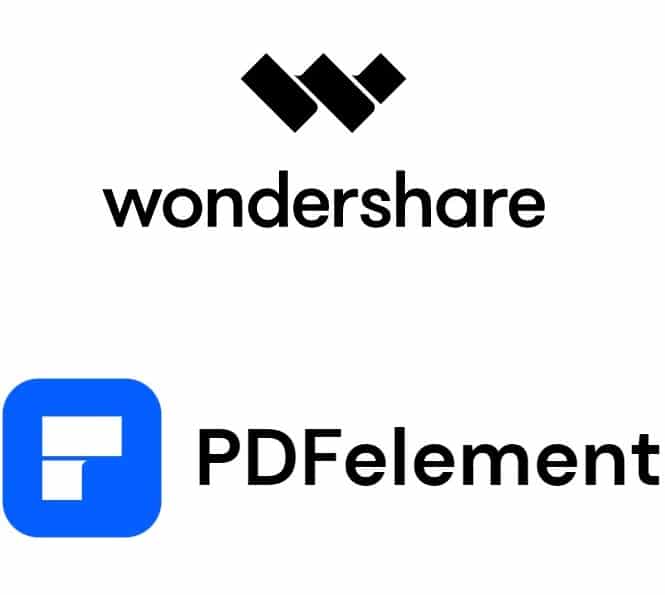

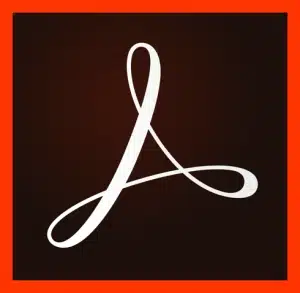

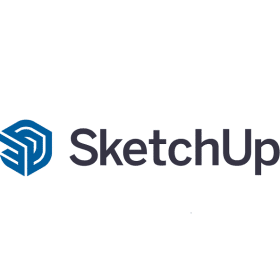

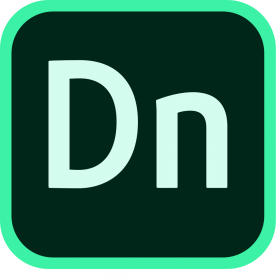
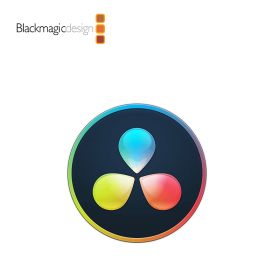


Camden –
Very well worth the money.