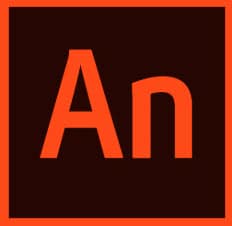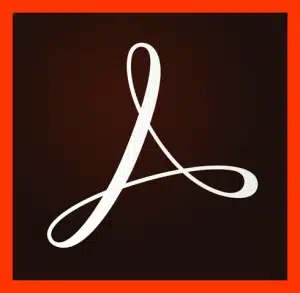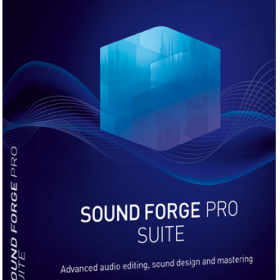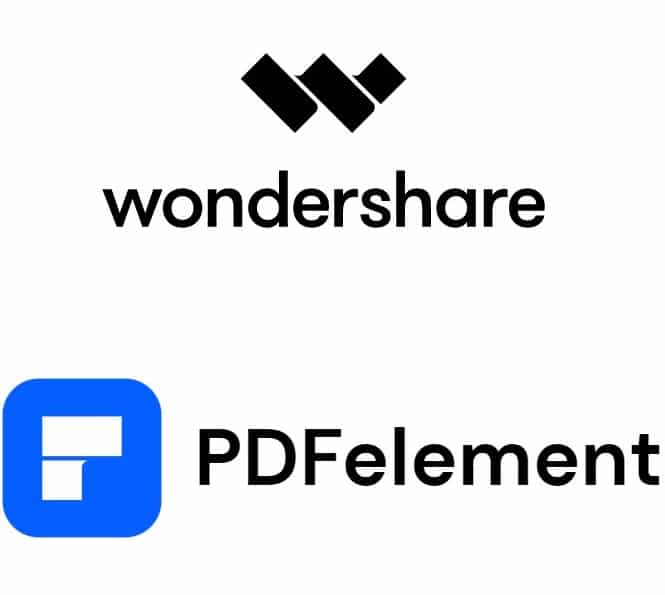Description
Wondershare UniConverter Video Converter Ultimate for MAC
Have you ever wanted to convert a video file to a format that works on your device, but how? Perhaps you need to compress a large video file without losing quality but don’t know how to do so without any hassle? This is not a problem if you have Wondershare UniConverter for Mac. It is a brilliant app that makes video conversion, compression, and editing, simple and effective for anyone with basic technology skills. Moreover, with Wondershare UniConverter for Mac, you don’t have to worry about paying recurring fees; just one payment and you’re good to use it for the rest of your life thanks to lifetime activation.
You can instantly download Wondershare UniConverter for Mac with activation files from Purchase-software.com, with detailed instructions on how to install the program. And you can start converting your media immediately. Let’s look at UniConverter’s most amazing features that make it the best video conversion software for Mac.
What is Wondershare UniConverter for Mac?
WonderShare UniConverter is an all-in-one multimedia toolkit. It can not only convert videos, but also compress, edit and enhance them. If you want to play your videos on different devices, reduce the file size to make it more convenient to share, or edit it before posting it online, UniConverter can help you with these trouble easily.
With lifetime activation, you don’t have to worry about renewing your subscription or any additional fees. Once you buy it, you get access to all its powerful features, forever. So what can Wondershare UniConverter do for you? Let’s take a look.
Key Features of Wondershare UniConverter for Mac
1. Convert Videos to Over 1000 Formats
One of the greatest strengths of Wondershare UniConverter is that it converts to over 1000 formats. Whether its MP4, MOV, AVI, MKV, or some other format you’ve never heard of, it converts it. You can convert your video to fit your personal needs—a smartphone, tablet, gaming console, or TV.
You can batch convert, which lets you convert many videos at once. That could even be an entire library of movies, or maybe a dozen videos you want to compress before sending to your friends.
2. High-Speed Conversion Without Quality Loss
Perhaps nothing is more frightening than the prospect of losing quality while converting video. But thanks to Wondershare UniConverter’s lossless conversion technology, you won’t have to worry about it. You can convert your video as many times as you like, into any format you want, and the original quality will stay intact.
And most importantly, it comes with GPU acceleration, meaning that it can convert even large files shot in high resolution in a matter of minutes! It’s a huge time-saver for anyone who works with video on a regular basis.
3. Compress Videos Without Compromising Quality
For example, if you have ever tried to upload a video online, you will know that a smaller file size is better. So Wondershare UniConverter is a tool that will enable you to compress video files without losing quality. This is beneficial as you can reduce the file size of your videos, thus making it easier to upload your videos online or send them through an email or save some space for storing them. This tool is useful for everyone who wants to save some space or who wants to share videos fast.
It’s easy to compress a video – just use the sliders to select the bitrate, resolution or format, and get the quality/size balance you need. You can preview the result and save it when you’re happy with the result.
4. Built-In Video Editor
But why open other programs when you can edit your videos with Wondershare UniConverter? With its built-in video editor, you can make the necessary edits such as trimming, cropping, rotating, and adding effects. You can also add watermarks, subtitles, and background music to make your videos more interesting.
The editing tools are pretty easy to use and straightforward, which makes it accessible for most users, even for those who are new to the world of video editing. For example, if you need to cut a section of the video, add subtitles, or tweak the colours, UniConverter has the tools that you need to make your videos look more professional before you convert them or share them with the world.
5. Download Videos from 10,000+ Sites
Wondershare UniConverter also doubles as a video downloader – you can download videos from more than 10,000 websites, which includes all the major ones like YouTube, Vimeo, Facebook and more. If you come across a video online that you want to download, just paste it in UniConverter and it’ll download the video for you at the quality you want.
It’s a feature tailor-made for anyone who wants to create a personal curation of online content, to watch videos offline, or to use clips in a project (fair use rules must of course be respected), or just to listen to the audio: you have the option to download that alone.
6. Burn Videos to DVD and Blu-ray
Wondershare UniConverter can even help you save your videos in a physical format. The software lets you burn videos to DVD or Blu-ray discs and create professional-looking discs with menus, templates and background music. You can also add your own pictures and background music and customize your menu design.
One of the best use cases for this feature would be if you want to make movies at home, a presentation for work, design a gift for your friends or even you’d like to preserve a family memory. However you use it, it’s an easy way to burn and share your videos in physical form.
7. Transfer Videos to Devices
You might also want to get your videos out of your computer and Wondershare UniConverter helps by transferring them directly to your devices. The software automates this process so that you can quickly and easily send media to your smartphones, tablets, USB drives or even external hard drives. This way, you can take your media with you wherever you go, without having to convert and sync them.
It works with both iOS and Android devices, so no matter what your preference is, this transfer feature has you covered. Plug in, select, and transfer – easy peasy.
8. Screen Recording and Webcam Capture
Need to produce tutorials, livestream gameplays, or record video calls? Wondershare UniConverter’s screen recorder enables you to record your screen activity in full HD and HD quality, and integrate audio and webcam footage into your recording.
It also has a feature for you to use the webcam to capture your self-tapes, making it really convenient for vloggers or even people with a more creative edge making videos. With this feature, you can customize the recording size, adjust the audio quality, and add annotations to make your self-tapes even more effective.
9. Merge Multiple Videos
Do you have multiple clips that you want to join together into a single video? Wondershare UniConverter can help. Simply upload all of your video clips into the software and arrange them in the order you want. The software will then merge the clips into one nice long video file.
This will let you create playlists, montages, or full-length films out of individual clips, as well as add transitions between clips.
10. Convert Videos for VR Devices
Virtual reality is ever more popular now. And now you can use Wondershare UniConverter to convert video to VR devices. The software allows you convert ordinary videos into VR-compatible formats. You can enjoy your favorite videos on a VR headset after conversion.
Regardless of whether you have an Oculus Rift, an HTC Vive or another VR device, UniConverter makes sure your videos are ready for the viewing experience of the future. The sky’s the limit when it comes to video-watching!
11. Easy Installation with Activation Files
If you are looking to buy Wondershare UniConverter for Mac, then you don’t have to worry about anything. At Purchase-software.com, you can get this program with activation files and installation instructions to get you started in minutes. Once it is installed, you will have full access to all the features without any hidden costs or subscription fees.
And the installation process is simple and quick, so you should be up and running within minutes – ready to convert, compress, edit and share your videos.
12. Convert Audio Files and Create GIFs
Wondershare UniConverter not only converts videos, but it also converts audio files from one format to another. This is useful for converting music or podcast files between formats such as MP3, WAV, M4A, FLAC and other formats. This way, you can tweak music or podcast files so that they will play on all your gadgets.
And even better, you can create GIFs from your videos or photos using the software’s GIF Maker. The GIF Maker is easy to use, providing you with the ability to create custom GIFs to share on social networks or just for fun. You can modify the frame rate, add captions and make other edits to make it the perfect GIF.
13. Supports 4K and 8K Video Editing
For those working with elevated resolutions, Wondershare UniConverter offers to edit and convert 4K and even 8K resolution video files. You will keep the output video sharp and clear, no matter how big your resolution is. Professional filmmakers and photographers will love this feature.
14. Creative Video Effects and Filters
UniConverter has a library of creative effects and video filters that you can apply to clips to give them a more polished look. You can adjust brightness, contrast, and other settings, in addition to giving videos a vintage look or dramatic colour grading, to easily add a professional touch.
Why Choose Wondershare UniConverter for Mac?
Comprehensive Toolset: UniConverter offers video conversion, compression, editing, downloading, and more—all in one tool.
Simple & Easy: Easy to use for beginners, powerful enough for pros.
Lifetime Activation: Pay once, get all the features, no subscription fees – just convenience.
High-Speed Conversion: The GPU acceleration ensures fast video conversion without compromising quality.
Versatile Format Support: Convert video to and from 1000+ formats. Get your media the way you need it.
Tips for Getting the Most Out of Wondershare UniConverter
Use Batch Conversion: Convert multiple videos at once with batch conversion to save time.
Play Around With Compression Settings: Experiment with the bitrate, resolution and format (eg, H.264, FLV) of your video to optimize quality and file size.
Edit Before Conversion: Edit your video with the built-in video editor before converting into various formats. Trim/crop/add sound/effects to get a nice conversion.
Download High Quality Videos: Use this online video downloader to download the videos from any video sites in the best available quality.
Burn DVDs with Your Custom Menus: Create DVDs with custom menus and templates to burn your videos.
Related Post:
Wondershare PDFelement – Best PDF editor