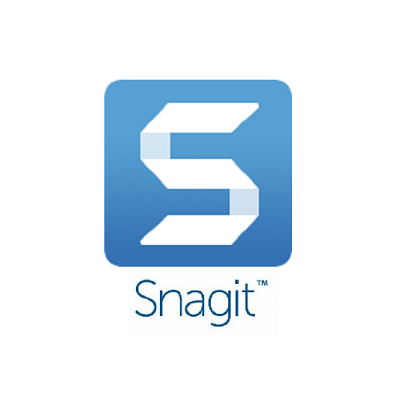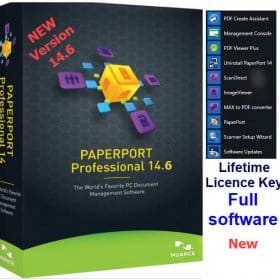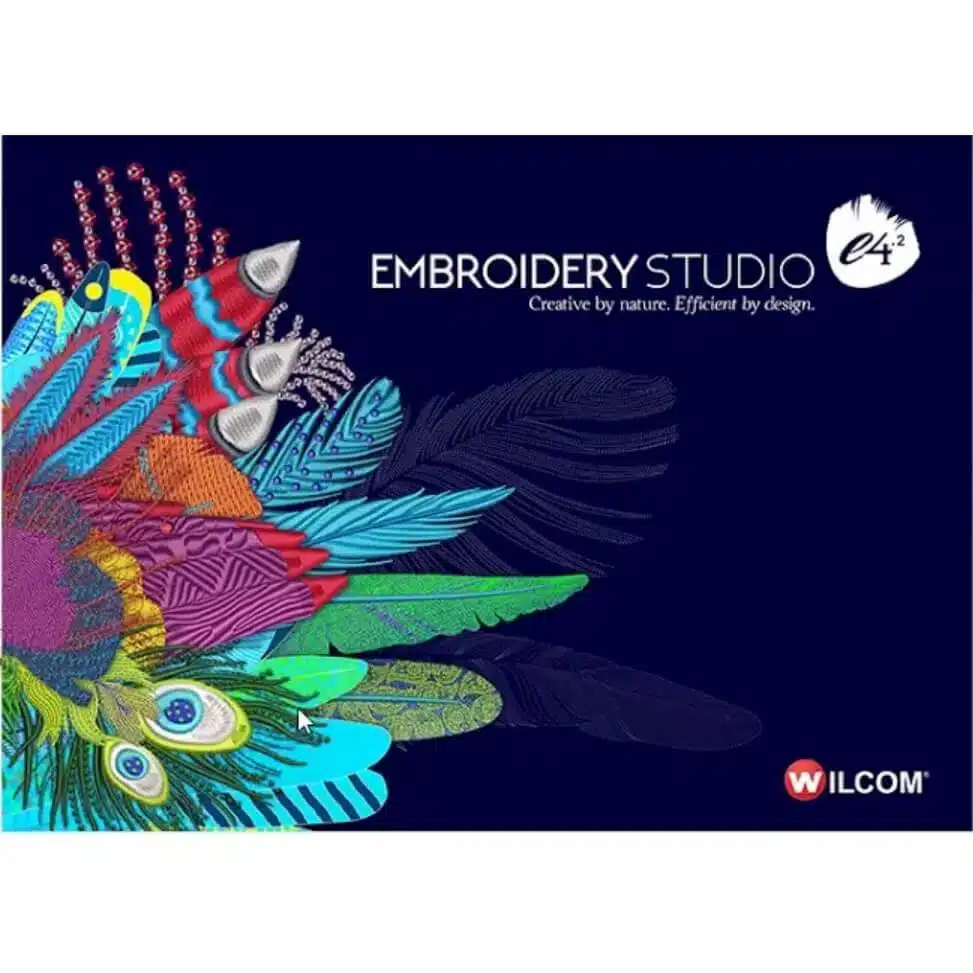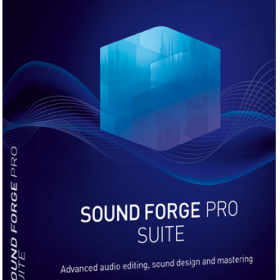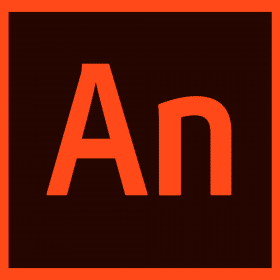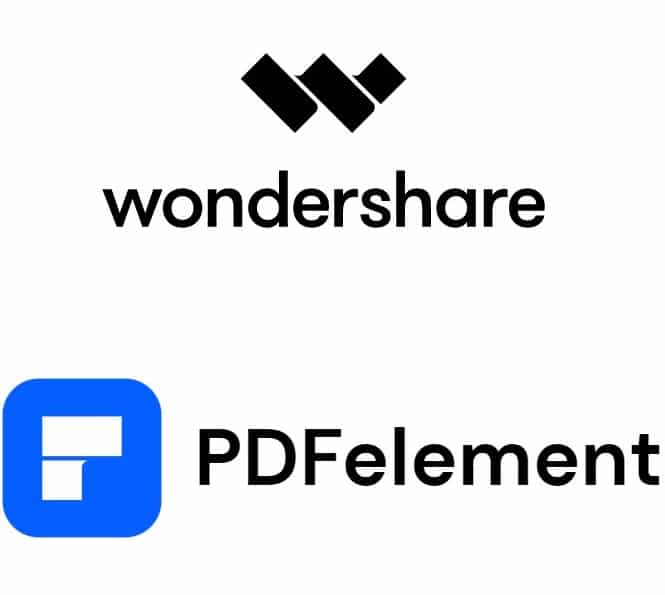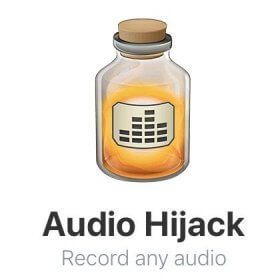Description
TechSmith Snagit Screen Capture and Recording Software for Windows
Are you looking for a reliable, easy to use screen capture and recording program to improve your communication? If so, then TechSmith Snagit for Windows is the tool to make your work life so much easier. Whether you are creating a screencast tutorial, capturing information, or sharing something with someone online from your screen, Snagit has everything you need to do it all quicker and more effectively. With lifetime activation, and all activation files included, this is a one time buy that does not have any of the costs that can be associated with a subscription. In this article we take a closer look at why Snagit is the best screen capture and recording tool for anyone looking to make their communication more visual.
Why Choose TechSmith Snagit?
TechSmith Snagit is not just a screenshot tool. It is a screen capture and recording solution that makes it easy to capture images and videos, to edit them, or to share them with others. Snagit is for both beginners and pros – from creating training content, to just wanting to snip a small part of your screen for reference, Snagit will work for you.
The following paragraphs provide a precise and concise breakdown of the features that TechSmith Snagit cannot be without for capturing and communicating visually.
Key Features of TechSmith Snagit Screen Capture and Recording Software
1. All-in-One Capture
Most useful of all, Snagit has all-in-one capture: you can capture images and videos without needing to change modes or settings. Grab a full-screen image, an image of a window, or a selection of any part of your screen with a single click, or start and stop recording video with one click.
2. Scrolling Capture
Want to capture a web page or a long document? With Snagit’s scrolling capture feature, you can easily grab scrolling content. Full web pages, lengthy PDFs or anything that doesn’t fit on one screen can be captured in a single click. Perfect for anyone who needs to save or share large quantities of content without stitching together multiple screen captures.
3. Easy Video Recording
But while Snagit excels at taking screenshots, it’s also a capable video recorder: you can capture everything that happens on your screen (including, if you like, system audio, microphone input, and even video from your webcam) and then trim it down and touch it up once you’re done. Snagit is a tool that’s ideal for creating tutorials, walkthroughs and quick explainer videos.
4. Built-In Image Editor
After you’ve taken your screenshot, you can probably use some touch-ups. Snagit’s built-in image editor makes this a breeze. Add annotations, text, arrows, highlights and other details to your captures, turning your screenshots into more readable and understandable visuals. The editor also contains powerful editing tools such as cropping, resizing, colour adjustments and effects, so you can make your captures look the way you want them to.
5. Grab Text from Images
One of the great features is that you can extract text from images. So, let’s say you just took a screenshot of a document or a web page, and you need to copy some of the text – instead of having to type it out manually, you can just use Snagit’s text grabber to pull the text directly from the screenshot. If you work with data from different sources all the time, this tool can save you an enormous amount of time.
6. Pre-Made Templates for Quick Sharing
Snagit has a nice selection of pre-built templates that make it easy to create visual content on the fly. You can create step-by-step guides, tutorials, or quick walk-throughs without having to start from scratch. This makes it great for creating training content or documentation that’s standardised and easy to follow.
7. Annotations and Effects
Annotating images and videos with arrows, shapes, text and more is easy with Snagit. Point to something important, add some text to explain it, or just draw attention to a specific part of your screen capture. Apply effects like drop shadows, borders or colour adjustments to the edge of any object in your capture. Screens are often filled with a multitude of different items, each vying for your attention. These tools are perfect for clearly communicating what it is you want the viewer to take from your screenshot.
8. Video Trimming
You might just need a part of an audio or video recording, and with Snagit’s video trimming, you can cut out the parts that you don’t need. You can trim the beginning, middle or end of a video directly inside the editor, saving you time and making sure your videos are short and sweet, not filled with erroneous mistakes or information that you might want to remove before you turn your project over to others.
9. Capture Presets
Capture presets are a great time-saver for users who need to repeatedly capture the screen. Presets let you save your preferred capture settings for future use, so you can be sure that you’re capturing the same region the way you like, using the exact image formats and effects you specify. For example, you can create a capture preset for your favourite screen capture that always includes the menu bar and toolbar; a preset for a small, focused capture that’s always in a particular location; or a large 100 per cent capture of the entire screen.
10. Library for Easy Organization
All your captures are automatically saved to a library, so you can easily track your progress. The library has a robust search function that lets you browse files by name, search for tags, or even dig through dates. There’s even an autosave option so you don’t have to worry about losing a capture. You’ll always stay organised and productive.
11. Customizable Hotkeys
Customize your hotkeys so that they work the way you do. With Snagit, you can create hotkeys for capture items, so that you can capture a region, a scrolling window or a video without having to take your hands off the keyboard while you’re deep in the middle of a project.
12. GIF Creation
Speaking of images, Snagit also allows you to generate animated GIFs from your screen recordings. This is great for creating short tutorials, steps or highlights in an easily digestible format. Snagit’s built-in GIF creator lets you select a portion of your video to turn into an everlasting loop, perfect for sharing on your favourite social media platform, blog or chat app.
13. Webcam Integration
If you’d like to supplement your screen recordings with a video overlay of yourself, Snagit can bring in your webcam footage. This, of course, is a great feature for tutorials, presentations or any kind of content in which you want your on-screen audience to be able to see your face while watching the screen. You can turn the webcam overlay on and off while recording, and it’s completely adjustable through the video editor.
14. Lifetime Activation with Free Updates
There’s no recurring fee or subscription – Snagit for TechSmith is lifetime activated. You pay once and Snagit is yours forever. It doesn’t get any easier than this. There are no activation keys to deal with – the serial numbers are included in the download files, so you’ll be up and running in no time, and start capturing your screen and recording your video right away. Free lifetime upgrades mean your software is never behind – you’ll always have the latest version, complete with all the latest features. So, what are you waiting for? Grab your coupon below and get Snagit for TechSmith today.
Activation and Download Made Simple
Installation of TechSmith Snagit Screen Capture and Recording Software is quick and easy. When your order comes through, you will be given two zipped files for installation and activation. Those files will guide you through an easy proccess of installation and activation. No more waiting for activation codes or entering a complex licensing process. There is very little between you and the creation of your new purchase.
Who Should Use TechSmith Snagit?
TechSmith Snagit is designed to be easy and popular for all types of users:
Educators: Create engaging lessons, tutorials, and visual aids for your students.
Content Creators: Capture screenshots and videos for YouTube, social media, or blogs.
Business Professionals: Make training materials, documentation, or share insights with your team.
Tech Support Teams: Capture and share visual instructions to solve issues more effectively.
Students: Save important information, create presentations, or capture research data.
Snagit has you covered, offering the solutions you need to communicate visually, whether it’s a quick product announcement or a detailed walkthrough. Now get out there, and communicate.
Buy TechSmith Snagit Screen Capture now!
TechSmith Snagit Screen Capture and Recording Software. Have you tried the latest TechSmith Snagit Screen Capture and Recording Software yet? Do you need to capture part or all of your screen, edit it, and publish it in a few clicks? TechSmith Snagit Screen Capture and Recording Software is the ideal solution. Get unlimited lifetime activation and free updates with TechSmith Snagit Screen Capture and Recording Software The software is easy to use. You can perform a scrolling capture to capture a large section of your screen, create a GIF, or add your annotations to the image or video. TechSmith Snagit Screen Capture and Recording Software will turn your screen into informative, fun, and engaging visuals in no time. It will make sharing your screen a breeze, and you can even save files in the popular PNG, JPG, GIF, and MP4 formats.
Design teachers, content creators, or even someone who needs to communicate graphically for business – Snagit gives you the power to do it. The best way to share your screen. Period. Make them look their best, and let them do the talking. Are you ready to make your ideas visual? Get started with TechSmith Snagit today.
You may also like:
Wilcom Embroidery Studio