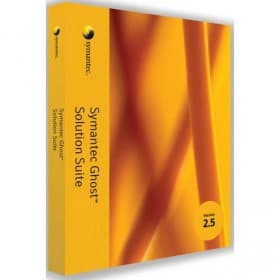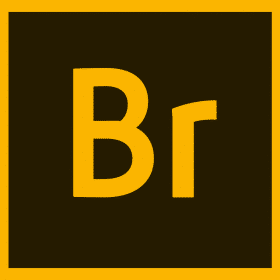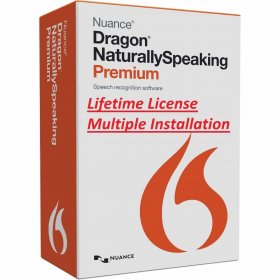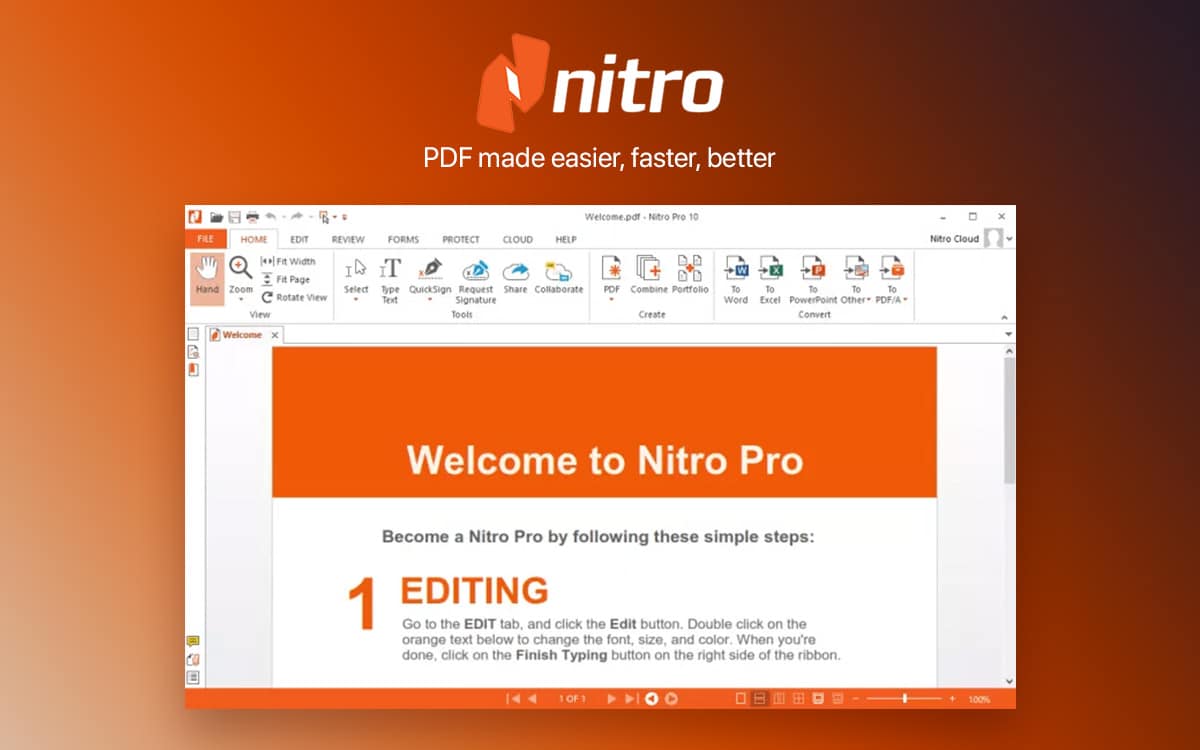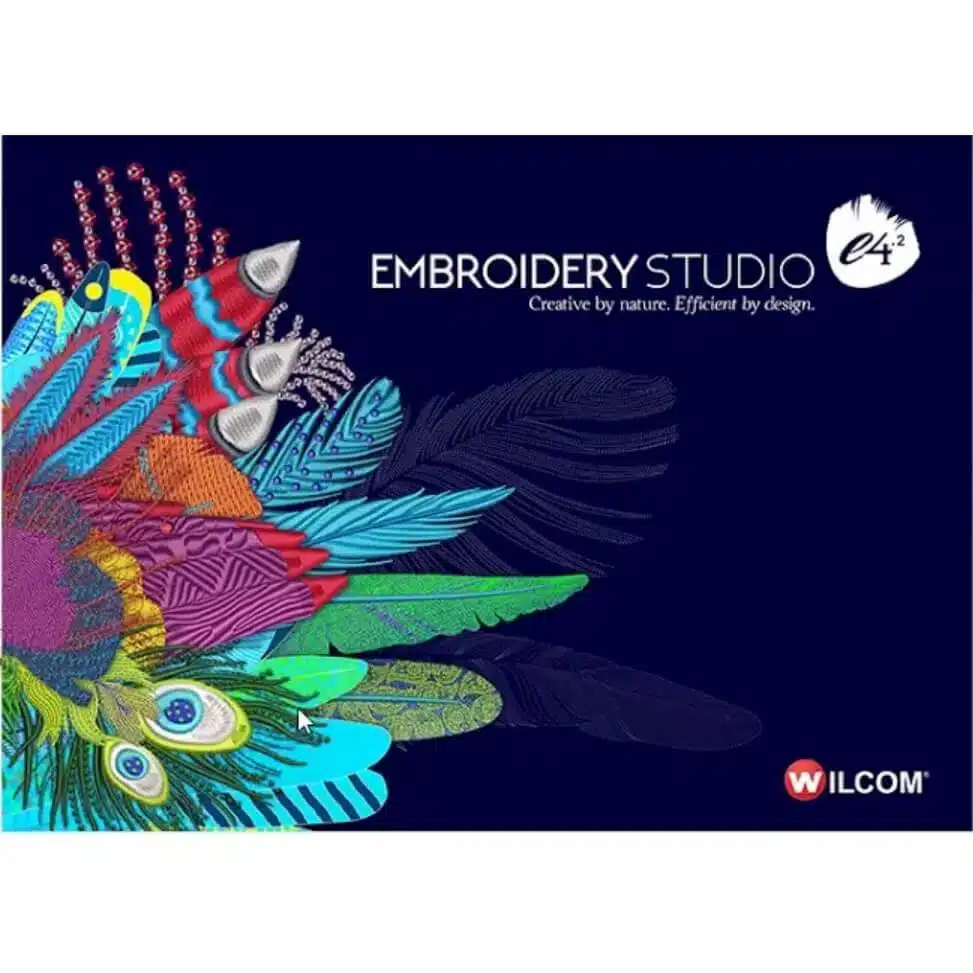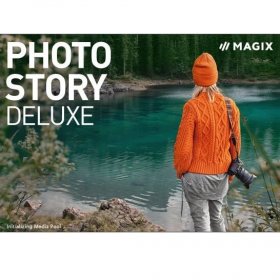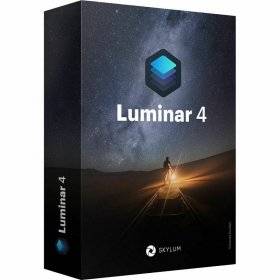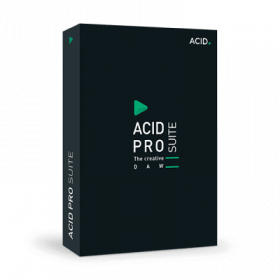Description
PowerISO Software – Your Powerful CD / DVD / BD Image File Processing Tool
Regardless of how frequently you work with disc images – or if you only need to build a bootable USB drive from time to time – you’ll be hard-pressed to find a better all-in-one solution than PowerISO. If you’re a casual user searching for a disc image toolkit to cover all your bases, look no further than PowerISO. The same goes for professional users who deal with disc images on a daily basis. In short, when it comes to creating, extracting, burning, mounting, and converting ISO files, as well as so much more, PowerISO has all the bells and whistles you are ever likely to want. Lifetime activation means you can rely on PowerISO without committing to an ongoing subscription or one-time fee. Here are all the essential features that make PowerISO the ultimate go-to tool for working with ISO files and so much more.
Features and Benefits of PowerISO
1. Lifetime Activation – No Recurring Costs
You may purchase PowerISO just once and activate it for a lifetime! A single small amount of money allows you to use all PowerISO functionality and enjoy all the advantages of our software life-time! You will not get any reminders or any notifications about renewal of subscription Pay once – use for ever.
2. Create, Edit, and Burn ISO Files
At the basic level, PowerISO is a disc image-creation, editing and burning utility. You can create images of discs (CD, DVD or Blu-ray discs), and even build ISO images by directly selecting folders and files on your computer. Once the ISO is created, you can edit the contents, adding, deleting or renaming files in the image.
No need to worry about burning ISO files though — you can do that just as easily. Simply select the ISO file you want to burn, and with a few mouse clicks, you can make an exact copy of the disc on either CD, DVD or Blu-ray. Want to create a perfect copy of your favorite movie to play in your stereo? No problem. How about an exact copy of a game that you can use on a different device? You got it. Need a perfect backup of your operating system or applications? PowerISO has your back. The software also supports a wide range of formats such as BIN, NRG, CDI, and more, so you are never limited to using only a single type of disc image.
3. Mount ISO Files as Virtual Drives
If you’re viewing another ISO file, it’s easy to add it to the virtual drive. Then you can easily play your favourite games, movies or software. PowerISO makes it simple put. To do open the PowerISO interface, right-click on the .iso file. Or simply click on ‘Mount to drive’. Use up to 23 virtual drives at the same moment. Linear DVD ripper. It’s a full-blown ISO file manager The virtual drive can have up to 23 drives at the same moment, so there’s no need to hunt for your CD using your computer’s drive. If your CDs are worn and dirty, you can extract the information without having to remove anything.
It’s ideal for users who don’t like swapping discs, as well as laptop users who don’t have physical disc drives. Various disc images can be kept online at all times, allowing you to access and mount only what you want, and when it’s convenient, saving you time and taking up less space.
4. Bootable USB Drives – Easy and Convenient
PowerISO is also great for burning ISO images to removable drives. Want to install a Windows operating system on another computer or make a bootable system repair stick? Drag and drop the ISO file to PowerISO, hit ‘create’ and you’re ready to burn the ISO file into a USB stick, which will then be ready to get started and run. Anyone needing to install a Windows or Linux operating system, or creating a system recovery tool, will appreciate PowerISO’s ability to burn ISO images to USB; it’s essential for any IT technician.
With a few clicks, an ordinary USB stick can become a bootable installation or recovery tool, obviating the need for physical CDs or DVDs. A guided wizard walks users through the process, even those with low levels of technical expertise.
5. Support for Multiple Image File Formats
PowerISO’s format support is extremely extensive: it works with pretty much every image file format under the sun, including the ISO and other popular image formats such as BIN, NRG, CDI, DAA, MDF and more. What does this mean? Well, aside from the fact that you never run into a time where you have a disc image filetype that PowerISO doesn’t support, it means you can easily convert between all of these formats and create whatever type of disc image you need.
That flexibility, which makes it possible to work with so many different disc image formats, makes it an ideal tool for anyone who needs to work with disc images from all sorts of legacy software, old backups, or modern content.
6. Split and Compress ISO Files
PowerISO also allows you to share large ISO files easily by splitting and compressing them. Take an extremely large ISO file, for instance. If you want to upload the file online or share it with others, PowerISO’s built-in split tool lets you divide that large ISO into many smaller parts for easier sharing or storage. You can even define the size of each segment according to your actual storage devices or upload limits.
The compression tool can also compress regular ISO files to DAA (Direct Access Archive) format. This will make the files smaller and can be useful if you need to save space on your hard drive or make large files easier to email or upload.
7. Extract ISO Files with Ease
Want to extract files from an ISO image? No sweat: with PowerISO it’s a point-and-click job. The extract tool lets you pull out all, or a portion, of what’s inside an ISO’s file, and save it somewhere on the disc – a useful way to access files from an image without having to mount it or burn it to disc.
Just open your ISO file, check the files or folders you want to extract, and specify where you want them to go. PowerISO’s extraction tool is fast and straightforward to use, and it supports all popular image formats.
8. Audio CD Ripping and Editing
Ripping audio CDs and creating custom audio compilations are supported as well. You can rip audio tracks from audio CDs by encoding into different formats, such as MP3, FLAC, APE, WMA or other popular formats you want. The application also enables you to write audio CDs from MP3 files, which provides enormous convenience in creating your own compilation CDs to play in your car or on other CD players.
As for the audio editor, you’ll find basic tools for trimming, cutting or otherwise modifying audio files before burning them to disc, too. For those who want to archive their music collection or produce some new audio CDs, PowerISO should cover everything they need.
9. Drag and Drop File Editing
You can drag and drop files to edit ISO files with PowerISO If you update an image too often, there’s a good chance that you’ll make a mistake and mess up the process. With PowerISO however, there’s no reason to get rattled, because it’s very easy to create and edit ISO files. You open an ISO image, drag files or folders into it, delete files or folders you don’t need, and then save the updated image. You can easily make changes to ISO files with PowerISO, and you can be sure of avoiding errors while doing so.
The ability to drag and drop makes working with disc images feels natural and intuitive even to those new to disc image processing, as it is as easy as working with any files on your desktop.
10. User-Friendly Interface and Easy Navigation
PowerISO has an attractive interface that is clear and intuitive, yet accessible to users of all levels of experience. Its simple, clean design helps beginners, as the main menu and toolbar offer direct access to all features. It also has a well-organized layout, so that every tool is logically located where you’d expect it to be.
All you need is a step-by-step wizard, which you’ll find in PowerISO to create discs, burn ISO files, and create bootable USB drives, too. If you’re not technically minded, you’ll find it is easy to create, edit, and burn disc images with PowerISO.
11. Encryption for Data Security
For a little extra security, PowerISO includes several encryption tools so you can password protect extremely sensitive data. Some features that really stood out for me were the ability to encrypt disc images with password protection so only the right people could access the data, and the very useful compressed copy disk-to-folder option, which allows you to backup or transfer optical drives in a highly secure manner.
The encryption tools, which are working with a strong algorithm, help you to keep your datas safe from the strangers, PowerISO is a good choice for those users who want to keep their privacy and safe.
12. Batch Processing for Maximum Efficiency
Another handy batch processing feature in PowerISO is converting, compressing or burning multiple files at once. This can save a lot of time and hassle, especially if you work with multiple disc images simultaneously. Just create a queue of jobs, and let PowerISO take care of everything while you get on with your other activities.
Batch processing is very convenient to those who need to process group of images frequently, such as IT technicians or media creators. This is only one of the many ways PowerISO helps you get more work done in less time.
13. Integration with Windows Explorer
PowerISO can be integrated into Windows Explorer, so you can right-click on ISO files to perform common actions such as mounting, burning or extracting. You can use PowerISO in your everyday workflow without even opening the main interface. Just right-click, choose the action you need, and PowerISO will do the rest.
This tight integration makes it so that your PowerISO is always just one click away.
14. Create and Burn Video Discs
You can also use it to create video CDs, DVDs and Blu-ray discs. If you want to burn home videos to DVD for family members, or create a video compilation, PowerISO will help you do so — convert your video files into the right format and burn them directly to disc. They will be compatible with all standard DVD and Blu-ray players.
It works with most video formats, so you can use the software that came with your digital video camera, and it will work with whatever files you produce. You can then adjust quality settings, add subtitles and create custom menus, all with built-in tools, to give your video discs a professional look.
15. Convert Image Files Between Formats
Using PowerISO, there is no problem to convert disc image between different formats. You can convert the NRG file to ISO format and convert the BIN file to DAA format easily. You can work with other file formats as well. This will be helpful for users who work with different kind of images and they can make sure the image is compatible with the software or hardware they use.
Why Choose PowerISO?
Lifetime Activation: Buy once, use forever—no ongoing subscriptions or fees.
Full ISO Editing: Create ISO image from CD/DVD, edit disc file, burn ISO image to DVD, mount/unmount ISO, and much more.
Bootable USBs: Make your own bootable USB drives for operating system installs and system recovery tools.
Supports All Popular Formats: Work with ISO, BIN, NRG, CDI, DAA, and more.
Split, Compress, and Encrypt: Split, compress, and encrypt your disc images.
Audio CD Ripping and Burning: Rip audio CDs and create custom playlists with ease.
User-Friendly Interface: Easy to use, with wizards and drag-and-drop functionality.
Batch Processing: Save time by processing multiple files at once.
Windows Explorer Integration: Right-click access to all the tools you need.
Purchase PowerISO Today
Do you want to manage your disc images easily? Then you need PowerISO! It’s the world-famous disc image software, and you can activate it for life right away. PowerISO offers you all you need for creating, editing, burning and mounting ISO files, and organizing all your disc images through an easy version of interface.
Get the best tools to start working with .ISO files of CD/DVD/Blu-ray disc. With PowerISO you can make bootable USB drives from a CD/DVD/Blu-ray image, rip or write an .ISO file, and even create an image from a DVD/CD using your PC or external ZIP drive, all while optimizing the file usage and reducing the size.
Related software:
DVDFab All In One software