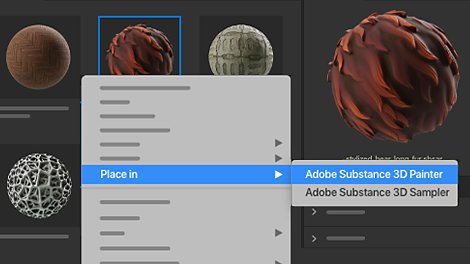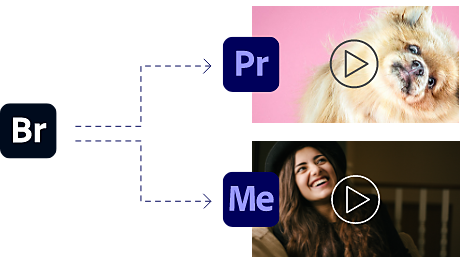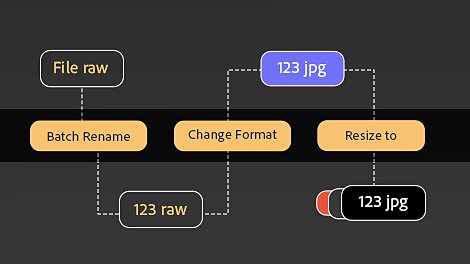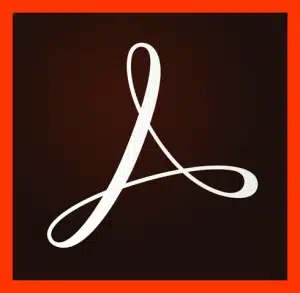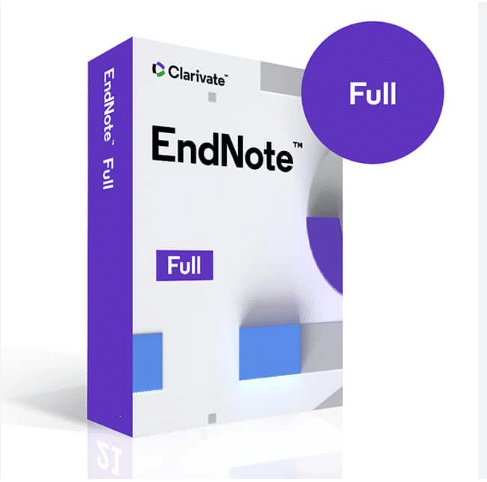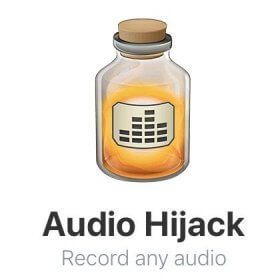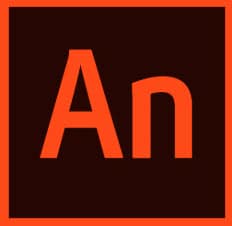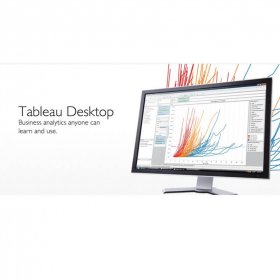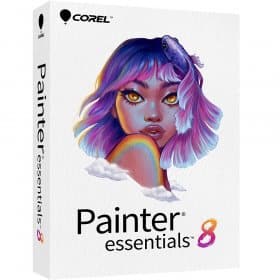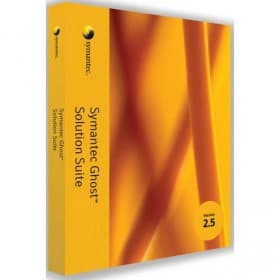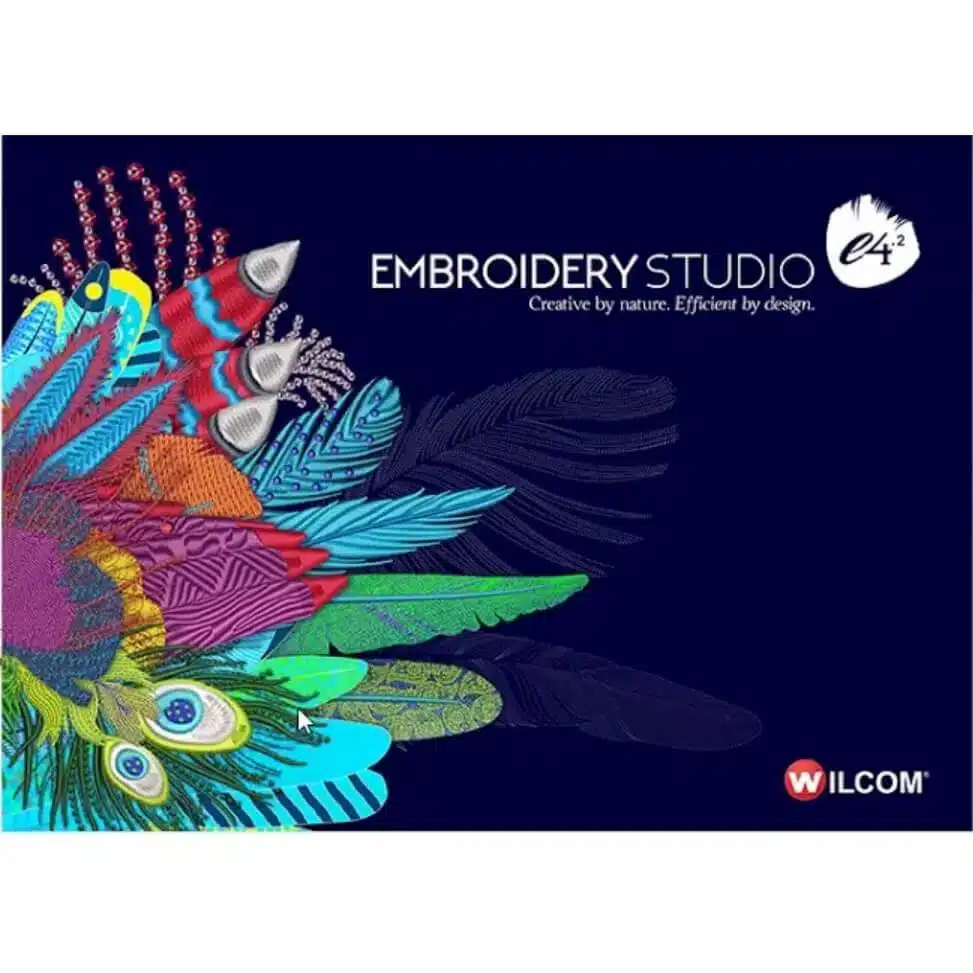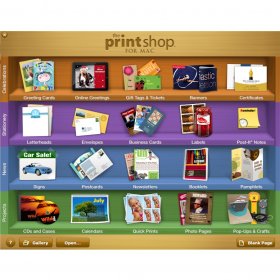Description
Buy Adobe Bridge for MacOS 2025: Organize and Manage Your Creative World
For a creative professional or a budding photographer, effectively organizing a growing myriad of digital assets – photos, videos, creative clips, or any other form of media – is crucial. Adobe Bridge for MacOS is your ideal solution for bringing order to a growing cloud of digital files across your creative workflow. With a lifetime activation, Adobe Bridge helps you manage your media library, so you can spend more time on your creative process and less time struggling in a labyrinth of folders and files. In this post, you’ll discover what Adobe Bridge can do to help you, and why you might want to try it as the file management tool for your media needs.
What is Adobe Bridge for MacOS?
Adobe Bridge is a digital asset management solution built to keep your creative life in order. This powerful organizer is like a command centre where you can have a preview of all your files, organize, label and share them easily. It is ideal for those who are frustrated with messy files or endless searching from folders and subfolders to find a particular photo, video or document. Adobe Bridge for MacOS lifetime activation helps you avoid the hassle of subscriptions and renewals.
User-Friendly Interface
Adobe Bridge for MacOS. Clean, simple, intuitive and easy-to-use, this interface is perfect for beginner and advanced creatives alike. If you’ve used other Adobe products before, the interface is very familiar and you don’t need to think too much before finding tools for your workflow. Workspace is customizable and you can resize and move panels around to fit your needs. You can also choose how to view your files, either as thumbnails, details or lists.
Centralized File Management
At its core, Adobe Bridge is a tool for centralized file management. Instead of having your files stored in various hard drives or folders on your computer, or scattered in different cloud services, Bridge reels them all in. You can import, organize and browse files from a centralized location, and even access networked drives, so that collaboration is a breeze. Adobe Bridge also supports drag and drop features, which means you can move your files around to your hearts content, or add them to other projects, as if they were all under a single roof.
Powerful Metadata Editing
For instance, metadata management is a key part of Adobe Bridge, the image-browsing software bundled with Adobe Creative Cloud on MacOS. Bridge makes it easy for you to add metadata tags and descriptions to your files, keying them for later searches. You can even edit metadata in batch: if you took 300 photos during an assignment, you can add the location of the shoot, your photographer credit, a copyright statement or any other metadata info with a few clicks. Keywords, ratings and labels make it possible to search your entire media library by keyword, which is essential to any photographer or videographer who needs to find an asset fast.
Visual Preview of Your Files
Adobe Bridge is also especially useful when it comes to previewing your files, since you don’t have to open every file in a separate application to see what it contains. On the contrary, you can view images, videos and documents of high resolution in the program itself, you can zoom in to examine your images in detail in the Preview Panel, and quickly evaluate the photos from a photo shoot. This is a huge time-saver for photographers, videographers and other designers who are sorting through their work and need to choose their favorites without opening individual files for each and every one.
Batch Processing and Renaming
If you find yourself having to do the same thing to hundreds or even thousands of files, doing it manually becomes a nightmare. Batch Processing in Adobe Bridge for MacOS is a Saviour for this kind of thing. You can perform the same action on a batch of files, such as resizing images, converting to a different format or renaming files, and save yourself hours of tedious work. One of the most useful is the Batch Rename feature, where you can rename a set of images in a matter of seconds by specifying the rules. If you’ve ever had to rename image assets by hand, you will know what a chore this can be, so it’s easy to see how this capability in Bridge is a huge time-saver.
Integrated with Creative Cloud
The fact that it’s not just a standalone organizer but rather integrated with the rest of Adobe Creative Cloud works in its Favour. If you are using Photoshop, Illustrator, InDesign, After Effects or one of the other Adobe applications, Adobe Bridge acts like the glue that holds them together. A file selected in Bridge can be opened in any Creative Cloud application with a single click. The tight integration makes it easy to flow from organization to image editing, to creating, and back again. Bridge works with the synchronized settings feature in Adobe applications, so your work environment is consistent across applications.
Easy Import and Export Options
On the import side, Adobe Bridge makes it fast and easy to import photos and videos from your camera or smartphone. If you are an amateur photographer or just like to take lots of videos, you’ll appreciate how Bridge helps you to immediately sort and manage your files. Conversely, on the export side, Bridge also lets you quickly export photos, videos, or even additional files in a variety of formats, sizes, and resolutions, or you can use Export Presets to help you save time. For photographers or designers who need to share images in certain formats or sizes for the Web, for clients, or for social media, these features can be invaluable.
Collections and Favorites
It helps if you can keep the mostly-unused stuff out of sight. You can do this with Adobe Bridge. You can create Collections and Favourites. Collections are virtual folders where you can group related files without moving them from their original location. You might create a collection for images from a particular client project, or to hold a bunch that need a little more retouching. The Favourites panel is where you can pin your most used folders or assets – it can save a lot of time hopping across directories.
Full-Screen and Review Mode
Adobe Bridge for MacOS has a marvellous Full-Screen Preview Mode. It’s a fantastic way to look at your images, videos or other documents without the distraction of other interface elements, and it’s particularly helpful if you’re sorting through a large number of photos from a shoot and want a quick way to pick the best ones. There’s also Review Mode, which toggles to a split-pane view for side-by-side comparison of images. One can choose files to review, flip through them in a carousel view, and then pick the ones they want to keep, which is helpful for photographers who need to cull a large number of similar images.
Customizable Workspace
Just as no two people work the same way, there’s no single way to work in Adobe Bridge. That’s why the Workspace is completely flexible. Move the panels and tools around to suit your style, or create multiple workspaces to suit the task at hand. Need to do some quick file organizing? Switch to the Quick View workspace. Getting deep into file weeding? Try the Curation space. Need to move quickly through thumbnails? The Quick View space is for you.
Drag and Drop File Organization
Besides, what better way is there to organize your files than a humble drag and drop? You can move any file or folder in Adobe Bridge wherever you want it to go. Rearrange the contents of a project folder. Move files from one collection to another. Add new assets to your favorite locations. It’s the kind of flexibility that creatives require to make sense of large, often chaotic collections of media.
Adobe Bridge for MacOS: Lifetime Activation Means No More Monthly Fees
Life time activation of Adobe Bridge for MacOS with lifetime activation is definitely the easiest way to buy. There is no subscription, no monthly fees, nothing. Just buy it and it’s yours for life. A great way to use one of Adobe’s powerful file management tools without a subscription service. This is a great opportunity for anyone that does not want to get into a subscription service that can be canceled anytime. Adobe Bridge for MacOS lifetime activation offers everything you need and nothing else. It is easy to get because you don’t need to sign up every month. You don’t even have to worry about renewing your subscription. You get it then it’s yours. That is a great opportunity to use it and keep using it.
Camera Raw Support
And if you’re a photographer, Adobe Bridge has full support for Adobe Camera Raw, meaning you can tweak your raw images right there in the Bridge window without even opening Photoshop. You can perform basic colour correction, exposure adjustments, and cropping, and then save your image right there, or later open the image in Photoshop and save it again. It can really help to increase your productivity when you have an image that needs to be sent out fast, and you have a hundred more images to work through, quickly.
Adobe Bridge Updates and Compatibility
Because when you download Adobe Bridge for MacOS, you also get regular Adobe Bridge updates so that it always runs properly, is compatible with the newest versions of MacOS, and with other Adobe Creative Cloud applications. Adobe keeps its software current, so Bridge will always be up to date, secure and compatible with the newest file formats, devices and standard.
Enhanced Search and Filtering
However, one of the more powerful aspects of Adobe Bridge for MacOS is its search and filtering capabilities. For instance, I can quickly filter through a collection of 10,000 files and find just the JPGs, or just the ones I’ve rated as four stars and assigned with a blue colour label. I can search for a file by name, rating, colour label or by a keyword I’ve entered previously. Searching is a doddle when you have a large library.
Publishing to Adobe Stock and Libraries
If you’re looking to sell your images or illustrations, Adobe Bridge features direct publishing tools to Adobe Stock. In fact, you can add any assets you have to Adobe Stock with the click of a button – and maybe make a bit of money on the side! Adobe Bridge is also deeply integrated with Adobe Libraries, where you can easily store and share assets across multiple Adobe applications. No doubt you’ll find this a welcome development.
Cloud Integration for Backup and Sharing
It is hard to imagine digital workflow in the modern world without cloud integration. Adobe Bridge for MacOS provides direct access to your Adobe Creative Cloud by letting you back up, share your files with your team members or clients, and sync your favorite settings and preferences across all your devices. With this cloud integration, your files are safe and sound, and you can continue to work on your projects the way you like, whether at the office, at home, or on the go.
Keyboard Shortcuts for Streamlined Workflow
Efficiency is one of the most important things for any creative worker, and Adobe Bridge can really help if we take the time to get to know the many keyboard shortcuts it provides. It’s a sad truth, but the more we have to click through a menu structure with the mouse or trackpad, the less time we’re spending on the creative side of things, and the more time we have to spend refusing to pay the bill at a restaurant. Now, with the keyboard shortcuts at our fingertips, we’ll be able to rate, navigate through folder structures, apply labels, and perform batch operations without even having to click through menus. Once you get the hang of them, you’ll find that your workflow will increase in speed, so that you’ll get to the creative side of things quicker.
Working with Different File Formats
So, what kinds of files does Adobe Bridge actually support? A lot. Literally everything you’re likely to use in your creative workflow. That includes RAW image formats (from all the most popular cameras), all the most common vector and bitmap image and layout formats (PDF, PSD, AI, INDD, etc), video files, and audio files. In fact, you can manage just about any creative asset in Adobe Bridge. This makes it a single, unified hub to manage your entire creative library. You won’t have to jump out of Bridge to use other programs to organise your different types of assets.
Efficient Video Management
As well as the still image, Adobe Bridge is great for video management; you can preview video files, scrub through them, and even add some basic metadata. For videographers and any type of content-creator who has to deal with hundreds of video clips before editing, this feature is a lifesaver. You can also add video thumbnails to the Bridge interface and create notes for future editing. Anyone working with motion content will quickly find a need for Bridge.
Collaborate Easily with Shared Libraries
With a shared library, you can also enable other members of your team to access the same library by logging in to Adobe Bridge with an Adobe ID. For example, Adobe Libraries can be a great way to allow your design and marketing teams to work together more effectively by providing access to the same assets, presets and files. Whether you are sharing a workspace or working remotely, maintaining a consistent set of assets for your team members working together is important to keep a campaign brand and look consistent across elements.
Automate Tasks with Scripts
Yet another of Adobe Bridge’s great hidden features is the capability to automate repetitive tasks: if there’s a particular task you need to perform again and again, there’s a good chance that it can be done through scripting and this will make your life so much easier. Scripts are written using the JavaScript language, and you can either write them yourself or find third-party scripts that have been designed to automate common tasks such as sorting images according to metadata, renaming files, adding consistent labels to batches of files, and so on. Automation is another huge time-saver, particularly when dealing with large projects where there are repetitive tasks.
Organize, preview, edit, and share your creative assets easily with Adobe Bridge for MacOS lifetime activation. Adobe Bridge for MacOS lifetime activation: it’s a creative asset manager for photographers, image editors, Web designers, and everyone else who works with many files every day. You can manage files, preview and edit them, and then share them without any hassle about searching for them over and over, or worrying about missing assets. You will also enjoy centralized file management, powerful metadata tools, and batch processing of files, as well as a seamless integration with Adobe Creative Cloud. Adobe Bridge for MacOS lifetime activation: it’s all these features and more, all without recurring fees. It’s a must-have for any creative professional.
Whether you’re a photographer, designer, videographer, or anybody who needs to organize their creative work – Adobe Bridge has you covered! Buy Adobe Bridge for MacOS now and learn how to have your digital assets organized, managed and ready for you to work with. Have your creative workflow free of clutter and wonders with Adobe Bridge for MacOS. Buy it now and get the Adobe reliability you’ve been looking for.
Related products:
Buy Autodesk AutoCAD activation for Windows