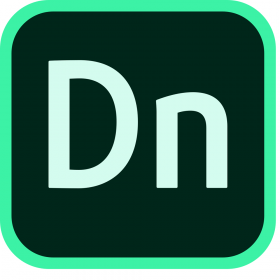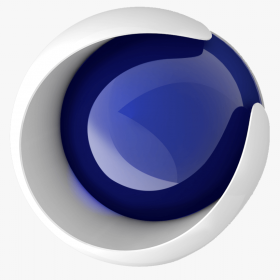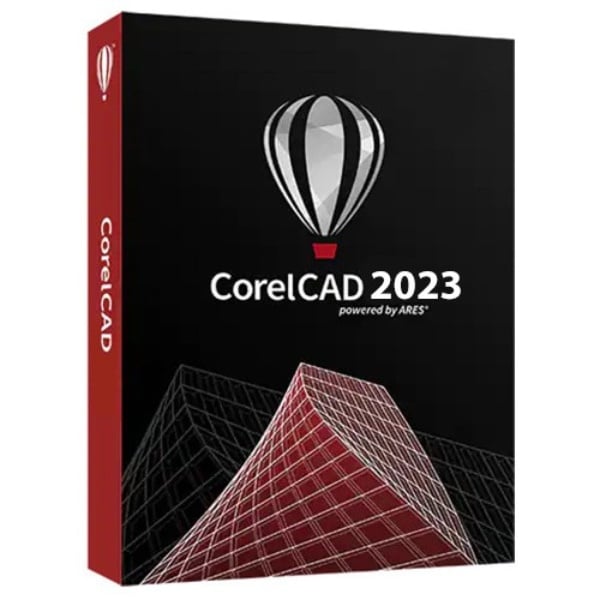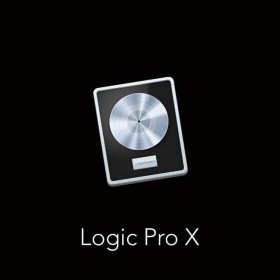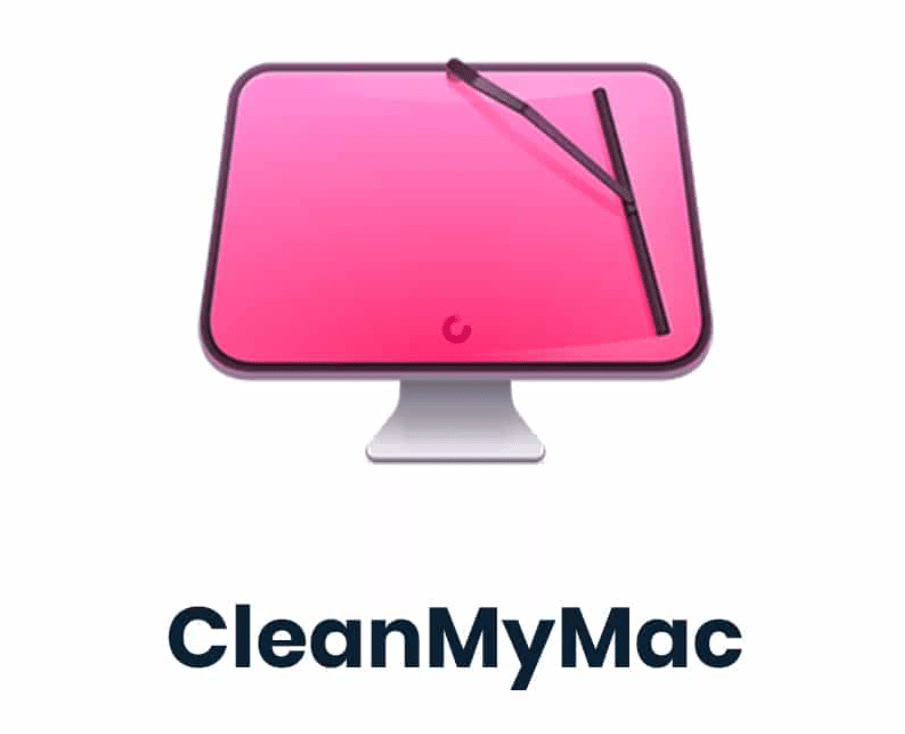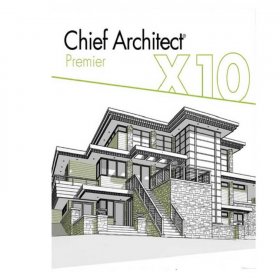Description
Buy VMware Fusion Virtual Machines for Mac – Run Windows on MAC
Have you ever had to run Windows on your Mac and had to switch between operating systems? It’s never been an easy task. Well, you should definitely give VMware Fusion a go. It’s the best application that enables the Mac user to run virtual machines on his or her machine, working with both macOS and Windows operating systems. The software is now available without any additional cost at Purchase-software.com, so you don’t have to bother activating it. Just download it and use it. Read on to find out why you should get this product.
Run Windows and More on Your Mac
One of the best features of VMware Fusion is its ability to run Windows on your Mac without requiring a reboot, which means you can use your favourite Windows apps side by side with macOS applications, as if you had two computers – one running Windows and one running macOS. VMware Fusion supports a wide variety of operating systems, so whether you need Windows, Linux or even another version of macOS, it’s all possible. The ability to use more than one operating system can dramatically enhance your productivity, which is why VMware Fusion is a must-have tool for developers and IT professionals.
Already Activated, Hassle-Free Setup
No one likes complicated installations. This is why you don’t need to jump through hoops when purchasing VMware Fusion for Mac from Purchase-software.com — it is already activated for you. No additional steps, no more hoops to jump through — just download, install and get to work. VMware Fusion has a reputation for being easy to install and activate, and we keep up this tradition by running the activation for you.
Seamless Integration Between macOS and Windows
VMware Fusion makes running different operating systems feel natural If you are a Windows app user who doesn’t want to be a Windows app user, VMware Fusion has you covered. The Unity mode is one of Fusion’s best features. You can run Windows apps as if they were macOS apps; launch a Windows app directly from your Mac Dock, and switch between them using the standard macOS shortcuts you’re used to. It’s seamless. You can have both worlds without the awkward toggling between them.
Performance That Feels Native
Performance is everything when it comes to running virtual machines and VMware Fusion makes full use of your Mac’s hardware. Fusion uses multi-core processing, accelerated 3D graphics, and high-resolution Retina displays to deliver native-like performance on Windows OSes. Whether you’re running resource-intensive applications such as AutoCAD, Photoshop or even gaming, VMware Fusion does not slow down your Mac and you’ll get top performance. It’s like running Windows natively on your Mac – but all the benefits of macOS are still there.
Easy File Access Between Systems
VMware Fusion’s shared folder feature makes it easy to switch back and forth between operating systems. You can open your Mac files from your Windows virtual machine without leaving the Windows operating system environment. You can not only drag and drop files, but also cut and paste between macOS and Windows, meaning you don’t have to worry about where your files are saved when you work on projects in both operating systems. You can even open that document you saved on your Mac in a Windows application – it’s just a click away with VMware Fusion.
Full Support for Virtual Machines
Windows isn’t the only operating system that VMware Fusion can create virtual machines for. You can also use it to create macOS virtual machines, or to experiment with different Linux distributions. This makes it a great choice for software developers who need to test their programs on different systems. You can even launch VMware Workstation virtual machines and transfer environments from one system to another, which is great for people who work in a cross-platform environment.
Snapshot and Backup Features
Although it’s easy enough to reinstall an operating system, have you ever wished there was a way to go back to when something went wrong on your computer, and just ‘undo’ it? VMware Fusion’s snapshot feature is just that. You can save the state of your virtual machine at any point in time so that, if an experiment or installation goes bad, you can ‘roll back’ to the previous snapshot. It’s like a safety net, secure in the knowledge that nothing can be lost, nothing can go wrong, and that if you make a mistake, you can simply return to where you began.
Create Linked Clones for Efficiency
Another powerful feature is creating linked clones of virtual machines. With this feature, it doesn’t take up a lot of space on disk, which is very useful for developers and testers. If you need to create a bunch of test environments or quickly replicate a setup, this can save you a ton of time and resources.
Run Virtual Machines in Different Modes
You can configure your virtual machine so that it runs like a standalone device, using Fusion’s Full-Screen Mode. Alternatively, if you want a more traditional virtualization experience, you can choose Single Window Mode, in which the virtual machine runs inside a window on your Mac’s desktop. The third option – Unity Mode – is ideal when you want to have Windows apps behave as native macOS apps, running right alongside other macOS apps in the dock and the menu bar.
Gaming on VMware Fusion
You can even play games on it. VMware Fusion now supports DirectX 11 and OpenGL 4.1, meaning that it can handle a lot more graphically intensive applications than you might expect for a virtual machine. It’s not going to replace your gaming rig, but it can handle older titles and some newer games at reasonable settings, making it a welcome bonus for casual gamers or for those who need to test their game development projects.
Perfect for Professionals and Home Users Alike
If you’re a developer testing apps under multiple platforms, a designer longing to work with both macOS and Windows tools, or a home user who simply needs to run that one recalcitrant Windows-only program, VMware Fusion can help. The interface is so intuitive that even if you’re not a virtualisation whiz, you can set up and run a virtual machine without a hitch. The software can automatically determine how to allocate resources such as RAM and CPU cores for your workload, but if you’d prefer to have more control you can adjust these yourself.
Advanced Networking Features
If you need more from your environment, VMware Fusion includes advanced networking capabilities, including the option to create custom virtual networking configurations to test software in complex network environments (great for IT types or developers who need to test networked applications), and bridged networking, which makes the virtual machine behave like an actual computer on your local network whether you’re connected via Wi-Fi or Ethernet.
Secure and Reliable
What that means is that there’s an extra layer of security when you run Windows – or any other operating system – in a virtual machine. You can work the way you want in the virtual machine, and because the virtual machine is isolated from the rest of your Mac, you can do whatever you want without having to worry about activities such as installing viruses or malware could affect your macOS. It’s a great way to keep your main system safe while retaining the flexibility to use whatever software you need. VMware is one of the leading names in virtualization, and VMware Fusion is a dependable and secure product.
Always Up-to-Date
Another benefit about purchasing VMware Fusion from Purchase-software.com is an evergreen version: thanks to our regular VMware Fusion updates, you’ll be able to always run the latest version of macOS and Windows on VMware Fusion, as well as enjoy updated features improving usability and performance of VMware Fusion. It’s worth mentioning that we provide you a discount for a product which, thanks to VMware continuous improvements will always be at the top of its game.
Use Boot Camp Partitions
If you’ve previously installed Boot Camp to run Windows, VMware Fusion allows you to access that Boot Camp partition natively from within macOS, without rebooting. That way, if you prefer, you can choose to run Windows natively with Boot Camp, or access it alongside macOS (using Fusion) – whichever feels more natural for your workflow at any given moment.
Easy to Download and Install
Getting started with VMware Fusion is as easy as it gets: Purchase-software.com delivers your copy of VMware Fusion for Mac straight into your hands the minute you buy it and installation is a breeze. Since our version of VMware Fusion for Mac is already activated, you’ll skip the hassle of serial numbers, product codes or lengthy activation procedures. You’ll be running in minutes, ready to enjoy the seamless integration of Windows and macOS.
The Best Value for Your Money
These impressive features might lead you to think that VMware Fusion will cost a fortune, but at Purchase-software.com, we deliver a VMware Fusion discount that makes it the best deal you’ll find. You get a feature-rich, flexible virtual machine solution that will change how you use your Mac, from being able to use Windows-only software, to testing operating systems, to running Linux, and without ever having to reboot or sacrifice performance.
Get the Best of Both Worlds
If you’ve been searching for an easy and reliable way to run Windows on your Mac, the tool for you. choice for those who need. Whether you’re a professional or a student, a gamer or anyone in between, you can benefit from VMware Fusion. With its features, such as Unity mode, snapshot restore points and shared folders, working between macOS and Windows is now possible and even enjoyable. Get it from Purchase-software.com and you’ll get it fully activated and ready to use. All you need to do is download it and start using it.
Don’t let your operating system hold you back. Buy VMware Fusion and unleash the full power of your Mac. Run anything, anywhere and never compromise. Run all your software, regardless of platform, with a virtual machine that makes it easy and effortless.
You may also like:
Purchase VMware vSphere Enterprise Plus License key