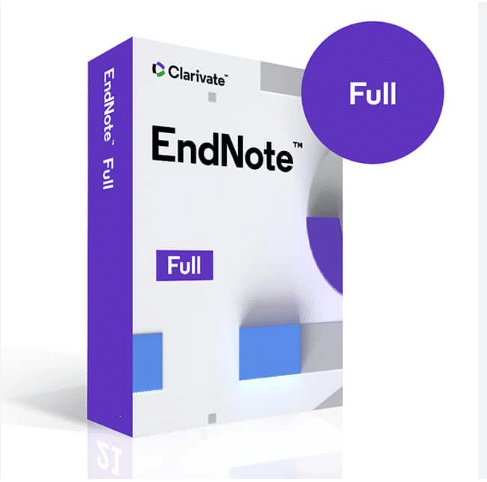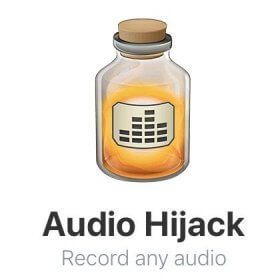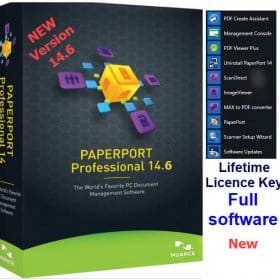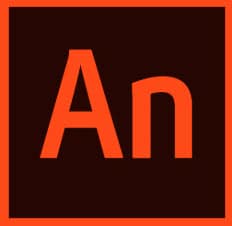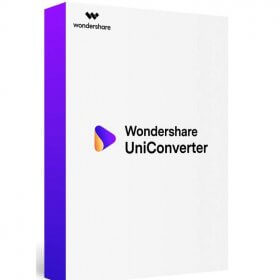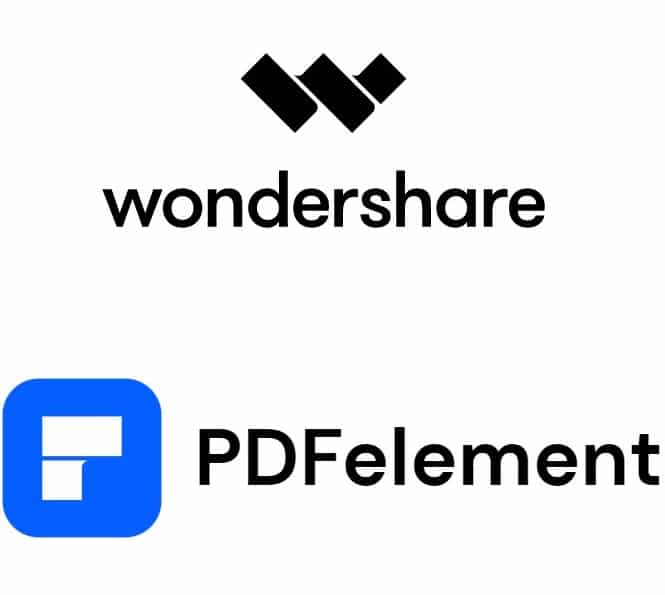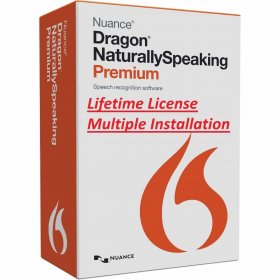Description
Purchase Micromat Techtool Pro 20 – Test and Repair your Mac
If you love your Mac, you know how valuable it is to keep it running smoothly. And Micromat Techtool Pro 20 will enable you to do just that. Be it troubleshooting, monitoring your hardware, or simply keeping your Mac running like a champ, Techtool Pro has everything you need to test, repair, and optimize your Mac. The Techtool Pro version is available now at Purchase-software.com and it’s activated, so you don’t need to know about activation codes or subscriptions to start taking care of your Mac. Let’s see what Micromat Techtool Pro 20 can do to keep your Mac in prime condition.

What is Micromat Techtool Pro 20?
Micromat Techtool Pro 20 is an all-in-one Mac diagnostic and repair tool. It comes with all the tools you need to test, diagnose, repair, and optimize your system. Whether you want to measure your hard drive health, find hardware issues, or make sure that your computer is performing optimally, Techtool Pro is your one-stop shop for all things Mac related. It’s perfect for amateurs who need to keep their Mac running and professionals who need to diagnose and repair them efficiently.
Techtool Pro 20 can do everything from analyzing your hard drive health, to performing extensive tests on your RAM, graphics card, network, and more. It’s as if you had your own Mac specialist at your disposal.
Ships Unlocked and Ready To Use.
When you buy Micromat Techtool Pro 20 for Mac at Purchase-software.com, you get it fully installed and ready to use. That means you don’t need to worry about license keys, subscriptions, etc. All you need to do is to download Techtool Pro, install it, and begin using its full arsenal of options. Lifetime activation ensures that you’ll continue to use all its tools for a long period of time without having to pay the subscription fees.

Hard Drive and SSD Testing
The best part about Techtool Pro 20 is that it detects your hard drive and SSD for potential faults. You should always monitor your storage’s health to prevent losing important data when hardware fails.
SMART Tests: Techtool Pro runs SMART tests (Self-Monitoring, Analysis, and Reporting Technology) on compatible hard drives to flag possible errors before they escalate to critical status. If your drive is not functioning properly, SMART will alert you so that you can restore your data before it is too late.
Volume Structures: The program can even check the volume structure of your drives and clean up the corruptions it finds. This keeps your file system running smoothly and minimises the risk of losing data.
Surface Scan: The Surface Scan tool examines every sector of your hard drive or SSD to identify bad sectors. When bad sectors are identified, Techtool Pro flags them as unusable, thus avoiding future data corruption.
Memory Testing
RAM issues are among the hardest to figure out, but Techtool Pro 20 is quick to find. The program features an all-inclusive memory test that detects issues in your Mac’s RAM.
General Memory Test: The memory test performs multiple checks to make sure your RAM works fine. Invalid RAM causes crashes, data corruption, and other abnormal behavior, but Techtool Pro diagnoses such faults so you can repair defective memory before it makes a mess.
Continuous Testing: If you have an intermittent issue, you can enable Techtool Pro to perform memory tests continuously, which is useful when you have an intermittent problem.
Diagnoses Graphics, Network, And More
Techtool Pro 20 is not all about hard drives and RAM. It also provides diagnostics for other major Mac parts such as the graphics card and the network.
Graphics Test: Execute tests on your GPU to make sure that everything is working correctly. Graphics problems aren’t always easy to detect, but Techtool Pro offers the resources you need to find them.
Network Diagnostics: If you’re experiencing network malfunctions, Techtool Pro will help you diagnose your network and detect any issues. You can test your Ethernet, Wi-Fi and other connections to make sure your Mac is not having any problems staying connected.
Battery Test: MacBooks Techtool Pro also provides a battery test that lets you monitor your battery’s condition. It tracks your battery charge level and cycles, allowing you to see how your battery is performing.
Drive Optimization and Data Recovery
Techtool Pro is not just for diagnostics — it provides you with the ability to optimize your system and retrieve lost data.
Volume Optimization: Use the Volume Optimization tool to defragment and optimize your storage for faster system performance. This program unifies scattered data and frees up space, which will enable your Mac to function more efficiently.
Data Recovery: In case you’ve lost your files by mistake or lost them due to drive issues, Techtool Pro comes with a data recovery tool that allows you to recover your files. It scours your drive for deleted files, and offers the opportunity to recover important documents you believed were gone forever.
Trash History: Techtool Pro also has a Trash History where you can save deleted files that you’ve recently deleted to be restored even when they’re no longer in the Trash. This additional layer of data security is absolutely essential to avoid accidental data destruction.
eDrive: A Recovery Software You Can Trust.
Techtool Pro 20 supports a special feature called eDrive, which lets you create a separate bootable partition on your Mac. It’s an extremely useful option if you ever hit a brick wall and have to replace your primary drive.
Bootable Partition: The eDrive function automatically produces a bootable partition that contains a copy of Techtool Pro, so you can enter a repair mode even if your main macOS installation has been compromised. This means you can repair and fix your Mac when it doesn’t normally boot.
Access to Tools Immediately: eDrive allows you to access all Techtool Pro’s tools in seconds so you can troubleshoot and fix your problem without the need for an external boot disk.
eDrive Management: Techtool Pro helps you take care of your eDrive by easily resizing, updating, or removing the eDrive. Such adaptability means you always have the recovery system you need, without using up unnecessary space on your drive.
Protection Preferences and Monitoring
Protection Preferences and proactive monitoring keep you up-to-date with Techtool Pro, which monitors your Mac.
Techtool Protection: Turn on Techtool Protection to monitor your Mac over time. This tool keeps an eye on drive space, backup state, and other key indicators to make sure you catch problems before they become serious ones.
Volume Monitoring: Techtool Protection also keeps an eye on your drives to see if the volume models have changed and warns you if it senses anything that’s amiss. Detection is the first line of defense against losing information, and Techtool Pro allows you to stay on top of things easily.
Backup Monitoring: Techtool Pro also has an integration with Time Machine that keeps track of your backups to make sure your data is properly backed up. It can alert you when backups are lost or something that needs to be fixed, giving you reassurance that your information is safe.
RAID Support
If you are using RAID arrays for performance or data protection, Techtool Pro 20 supports RAID to help ensure that your RAID arrays stay in great shape.
RAID Testing: Test your RAID arrays to verify that drives work as intended. If a drive in your RAID array begins to fail, Techtool Pro will pinpoint the problem before it damages data.
RAID Volume Repair: Techtool Pro can also check and repair RAID volumes, ensuring that you will never lose access to your data.
RAID Performance Monitor: Monitoring the performance of your RAID arrays is easy with Techtool Pro’s RAID Performance Monitor. It provides performance statistics that you can use to quickly detect and fix any bottlenecks or problems that might interfere with the effectiveness of your RAID.
Techtool Pro Deluxe: For Advanced System Care
If you want everything, Techtool Pro Deluxe delivers all the tools included in Techtool Pro 20 as well as additional features for advanced system maintenance. This release is the ideal solution for users that require advanced functionality, such as automated scheduling, more reporting, and diagnostics.
Schedule Automation: Automize routine maintenance activities to maintain your Mac efficiently without having to remember to run tests. You can schedule tests during off hours, so your Mac is always at its best and doesn’t disrupt your workflow.
Extended Reports: Get up-to-date reports on the state of your Mac’s health, including test results, optimisation logs, and more. These reports make it simple to monitor your system performance and fix issues that need fixing. They can also be exported for use by IT service or to maintain a detailed maintenance history.
Techtool Remote: If you’re running several Macs, Techtool Remote lets you control and monitor networks. This is a great option for IT professionals who want to make sure multiple machines are running optimally without opening each one manually.
Drive Cloning and Data Backup
Techtool Pro 20 even provides drive cloning, where you can replicate your hard drive or SSD to create a copy of the original. This is extremely helpful if you are planning on upgrading to a larger drive or just need a full backup to restore your system if something does not work out.
Bootable clones: Bootable clones are created from your drive that can be restored when your drive crashes. When you clone your drive, not only will you have a full backup of all your data, but your macOS installation and all of your settings as well.
Backups via Incremental: Along with cloning, Techtool Pro offers incremental backups, where you can restore your backup only with the latest backup data. This saves time and keeps your backup up-to-date without taking up space.
Easy-to-Use Interface
One of the great features of Techtool Pro 20 is that it is quite easy to use. Even if you’re not a technical wizard, Techtool Pro allows you to easily navigate through the entire tool and perform the tests you require. The tools are well-structured and each feature is explained in detail so you know exactly what you’re doing and why.
Dashboard: The dashboard lets you see how your Mac is performing, including your drives, memory, battery, and so on. This allows you to know at a glance how your Mac is performing.
Easy One-Click Testing: With a few clicks, you can test your entire system or parts of it, and stay on top of your Mac’s health.
Editable Interface: With Techtool Pro, you can edit the interface as per your wish. You can rename features, create shortcuts and customise the interface to make it more intuitive to use the software.
Who Needs Micromat Techtool Pro 20?
Micromat Techtool Pro 20 works best for:
Daily Mac User: Whether you’re using your Mac for business, school or personal projects, Techtool Pro will make sure that your Mac runs flawlessly by preventing potential problems in the first place.
IT professionals: Techtool Pro’s comprehensive diagnostic capabilities make it a good tool for IT professionals trying to work on and fix Macs at work. Techtool Remote and detailed reports also make it much easier to keep more than one system running.
Power Users: If you depend on your Mac for work, gaming, or other intense activities, Techtool Pro allows you to set it to the fullest extent possible. You can easily customize settings and automate regular maintenance so you can concentrate on your job instead of solving problems.
System Requirements and Compatibility
Techtool Pro 20 supports most macOS versions. Techtool Pro will keep you running the fastest on an older or new macOS operating system.
macOS Support: Techtool Pro 20 works on a wide range of macOS versions, and can be used on most modern Mac machines. It runs on Intel and Apple Silicon Macs, which means that you can make use of its capabilities even if you’re not on an Intel computer.
Hardware: Techtool Pro consumes very little system resources, so it will run smoothly on many Mac machines. It’s lightweight and offers all the tools you need to manage and fix your computer.
Regular Updates and Customer Support
When you buy Techtool Pro 20, you’re not just purchasing a single piece of hardware; you also get support from the company in the form of regular software updates. They deliver fixes, additions, and bug fixes for macOS 9.3 and later, so Techtool Pro will continue to be a useful tool in your system-maintenance arsenal well into the future.
Software Updates: Stay informed about the newest updates and enhancements. Updates are delivered regularly so Techtool Pro will remain up-to-date with every new macOS release and perform as efficiently as possible.
Micromat Customer Support: Micromat provides customer support to ensure that users get the most out of Techtool Pro. If you have any questions regarding the features or troubleshooting an issue, we have a customer support team to help you with your issue.
Advanced Features for Expert Users
If you’re ready to go further, Techtool Pro 20 offers advanced options that give you more insight and control over your Mac’s health.
Partition Map Check: Check the partition map on your drives to make sure everything is set up correctly. This feature keeps your storage devices healthy and avoids problems caused by incorrect partitioning.
Thermal and Power Supply Monitoring: Monitor your Mac’s temperature and power supply. By keeping an eye on your Mac’s internal temperature, you can prevent overheating problems before they cause hardware damage. Techtool Pro also monitors power supply voltages to ensure that your hardware is receiving steady, reliable power.
File cleanup: Techtool Pro can clean your drives of files that clutter the drive. This file defragmentation process reduces fragmentation, which can increase access times and system performance.
Techtool Pro for Creative Professionals
As a creative worker — whether you’re a graphic designer, video editor, musician or developer — it’s essential that your Mac is in working order. Techtool Pro 20 contains features that are particularly useful for designers who rig their systems to the extreme.
Performance Monitoring: Watch the performance of your system in real time while running resource-hungry programs such as Final Cut Pro, Logic Pro, or Adobe Creative Cloud. Techtool Pro makes sure your Mac is running as efficiently as you need it to stay productive.
Preventative Maintenance: Creative artists tend to have very strict deadlines. By performing proactive maintenance, Techtool Pro helps you anticipate potential hardware problems so that unexpected downtime does not happen.
Related Product:
CleanMyMac X Full + updates- Clean up, Speed up -malware removal