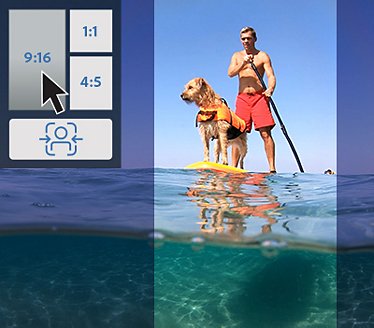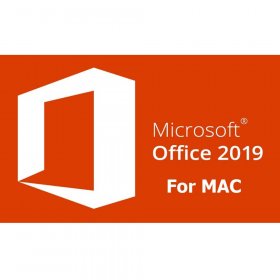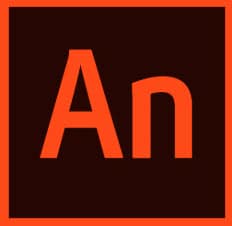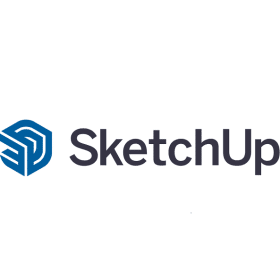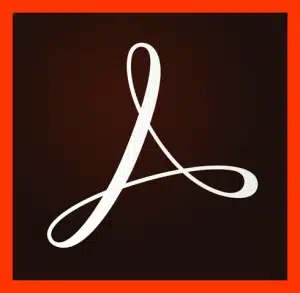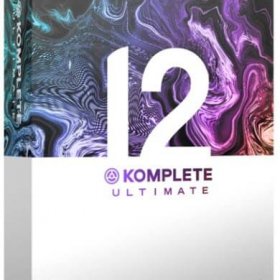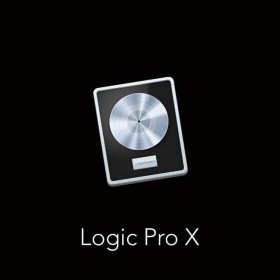Description
Adobe Premiere Elements Software 2023 – Lifetime Activation for MAC
Imagine being able to produce impressive videos that you can use to encapsulate your moments, save memories for later, or create an emotional impact with a well-crafted composition. All this can happen using Adobe Premiere Elements, as it gives you the freedom to edit your videos however you like, and lets you create impressions smartly, elegantly and professionally.
Adobe Premiere Elements is the best video editing software that is yet so easy to operate, yet at no ever-noticeable learning curve to being a natural, which is why it is crucial to mastering the use of software that lets you be a natural eventually. In every sense of the word, Premiere Elements is meant to make your work easy as humanly possible. It is a multimedia editing tool suite for macOS that allows users to edit video and photos. This digital download is sold exclusively by Purchase-software.com and comes with a Lifetime Activation for MAC.
Why Choose Adobe Premiere Elements?
Labeled a ‘finely honed toolset for beginner‑to‑intermediate video creators’, Adobe Premiere Elements enables users to ‘edit their movies and turn them into polished, professional‑looking flicks that people will want to watch’. In short, it allows anyone, regardless of their expertise, to create moving pictures effortlessly.
This version includes a Lifetime Activation which means you pay once and get to use Adobe Premiere Elements forever. No recurring subscription fees. No time limits. No monthly or yearly charges. Just lifetime usage for a life-time high-quality video editing software that is legal and easy to install. Adobe Premiere Elements is the way to high grade video editing without the high price and complexity of other software owned by other companies.
Let’s dive into everything that Adobe Premiere Elements has to offer.
Simple Installation, Original and Legitimate
One of the first things you will like about Adobe Premiere Elements from Purchase-software.com is that it installs quickly and painlessly. If you buy software from Purchase-software.com, you get the original piece of software without all the trouble that comes with pirated software. You do not have to worry about viruses that might sneak into your computer and you will not have to rely on others programming or CDs. You will have to install the program, but you’ll be done in no time, and then it’s time to start editing – once the installation procedure is over, you will have at your disposal the activation key, which you will be able to use for the rest of your life.
Adobe boasts about producing its software ‘in a way that is easy for you to set up, inexpensive to install, and allows you to start working right out of the box, with no advanced technical expertise required’.Worried that you might have to install the thing yourself? No problem. The company guarantees that ‘Adobe Premiere Elements contains a simple installation wizard that will guide you through the process step-by-step, with no advanced technical knowledge required’.Think you might have trouble activating it with your licence key? Nah, don’t worry. Your instance of Adobe Premiere Elements is yours to keep forever, just as soon as you activate it. Easy as pie! Talk about a non-usage nightmare!
It’s all included. No more subscriptions or crazy charges – just pay once and you get lifetime access to Adobe Premiere Elements for MAC. That is, by far, the cheapest way to get lightweight but powerful video editing software that you can use ad infinitum.
Key Features of Adobe Premiere Elements
If you use premium and popular Adobe Premiere Elements, you will get tons of cool work implements which simplifies the video editing in general and provides creative freedom to you. Let’s see what great features may be provided in this versatile editor.
1. User-Friendly Interface
Adobe Premiere Elements features a simple layout with a minimalistic interface. The workflow is designed to be intuitive, for example, as a result of having colour-coded tools on both the left and top menus for the same task. Additionally, there is the clean separation of Album, Quick, Guided and Expert Views, even the differences are acknowledged. All this really makes it easy to use, even for a first-time video editor to quickly create a movie.
Quick Mode: An easy-to-use editing environment for beginners who want to begin creating videos with just a few clicks. Four simple editing tools are provided to help you cut and join your clips, add music to your video, and make simple adjustments to your video.
Guided Mode: When learning, you can use the Guided Mode, which steps you through different editing tasks. For example, it’ll show you how to perform an action like making a background transparent.
Expert: Expert has all the features and options that you would expect from full-fledged video editing software for pros. Use it when you have graduated to more advanced stages of editing.
2. Automated Video Editing with Adobe Sensei AI
You become a star by simply pointing Adobe Premiere Elements – an AI-powered AudioVideo editor – at the footage you’ve captured with your phone. Using your footage, the AI in Adobe Sensei can automatically detect what’s in the clip and suggest edits that you make with a click. Soon we will be able to create films worthy of our 15 minutes of fame with a shockingly small amount of effort on our part.
Smart Trim: AI will automatically find and trim the best parts of your footage for you so you can cut out the fat.
Auto Creations: Adobe Sensei can automatically create photo slideshows, video collages and other highlight reels from the media you import, saving you hours of manual work.
Such tools are an ideal vehicle for people who want to skip the nuts-and-bolts aspects of editing, or whose spelling skills are weak or non-existent. It’s a case of Hands off, AI, and tell me a story.
3. Guided Edits
It comes with a huge bank of Guided Edits that are broken out into step-by-step tutorials, requiring an absolute novice to use the software to create a video.
For example, Glass Pane, Luma Fade and Time-Lapse: Guided Edits provide hands-on instruction on how to apply a glass pane transition, a luma fade transition or a time-lapse sequence to a clip or video group of clips respectively. These bits of magic can bring your video up to a professional level even if you’ve never edited before.
Slow-Motion and Fast-Motion Effects: Take your clips from ordinary to extraordinary with the Slow and Fast Motion Effect. Use the Guided Edit for Slow Motion and Fast Motion to create perfectly paced action-packed moments or dreamy, cinematic slow-motion clips.
You can use the Guided Edits for free, and they are constantly updated, so you’ll always get new, fun and creative ideas for your videos.
4. Video Collages and Slideshows
It has never been easier to create a video collage or slideshow. Adobe Premiere Elements makes it easy to create a video collage in almost no time at all by combining multiple clips and pictures into one stylish video. This feature allows you to create a video worthy of birthdays, anniversaries, and vacations that can be told through your favourite moments.
From this category, you can add soundtracks, transitions and effects to your video collages or slideshows to make them unique. These social video formats are ideal for social media sharing and your friends and family will be thoroughly impressed.
5. Smart Tags and Automatic Organization
Make it easy to manage Your media by tagging it automatically, based on what objects, people and places are recognized. Home and Away The best travel stories are the ones you don’t plan. But how do you keep track of all your pictures when you return? With Adobe Premiere Elements, simply show moments such as holidays, birthday parties and other special events. Adobe Sensei AI then tags your media and the photos are ready to use in the Compose Tab, instantly. There’s no software to learn or complex adjustments for your photos.
What they call Smart Tags are automatically applied by iMovie to your media based on what happens – objects, people, locations, and events – and also simply keywords. Search for your clips by keywords and you can find what you’re looking for instantly.
People Recognition: Premiere Elements identifies people in your videos and groups them, so it’s easy to locate clips of a particular person.
Face Detection: The software employs face detection so that people’s faces, for example, are properly framed in video slideshows and highlight reels (completely within the frame).
6. Professional-Grade Editing Tools
Adobe Premiere Elements incorporate a complete array of high end professional editing tools that put absolute power in your hands. Key features include:
Multi-Track Timeline: The multi-track timeline lets you arrange your video clips, music and sound effects in whatever way you want. You can stack them on top of each other to produce complex video compositions.
Colour Correction: Control the colour and brightness of the clips to get the look you want Use presets or take precise control using manually adjustable presets for exposure (brightness), saturation and temperature.
Audio Editing: Add and edit multiple audio tracks to your project, alter levels, or even reduce obnoxious noise, or import from 100 royalty‑free music tracks that come with the software.
Transitions and Effects: Add transitions between your clips and effects to make your videos to look professional. Select from hundreds of effects including filters, overlays, and animated transitions.
7. Motion Tracking
This is particularly useful if you want to add something such as text, graphics or effects that follows a moving subject in the video – for instance, a title that follows a person as they walk (or run) about the shot; or you could track a funny graphic on a pet as the animal runs across your screen.
Adobe Premiere Elements makes it easy for almost anyone to do motion tracking. And it’s easy to be creative when you add movement back into your movies.
8. Green Screen Editing
Adobe Premiere Elements’s Green Screen tool can do just that by replacing a flat, green background with a different picture of your choosing, such as a fantasy scene or a famous monument.
Green-screen editing, now commonly used in Hollywood, can just as easily be produced at home using the video processing program, Adobe Premiere Elements. When it comes to producing truly creative and fun videos for all age-groups, adobe Premiere is an essential tool.
9. Animated Overlays and Effects
Overlay videos with graphic elements to stylise your imagery. Adobe Premiere Elements includes several cool animated overlays. Choose from falling leaves and snow, as well as wriggling glitter, fireworks and other shapes. Add animated titles and effects to your clips.
You could use these overlays at holidays to give a video a festive feel, or at other special events that you’d like to be even more memorable than they already are.
10. Audio Effects and Music Library
No video is complete without great sound. Adobe Premiere Elements includes a built-in music library with royalty-free tracks that you can use in your videos. Add background music, sound effects, or voice-over to tell your story most effectively.
Audio Mixer: Use this panel to adjust the audio volume of the various audio tracks that are present in your video. This allows you to create a robust dialogue, music, and sound effects mix that will facilitate a professional-quality audio track.
Automatic Audio Adjustment: Adobe Premiere Elements also offers an Auto Audio Mix option that automatically adjusts background music volume so that it doesn’t sound too loud over dialogue or some other light audio.
11. Video Exporting and Sharing
Once you’ve polished off your video, exporting and sharing is easy in Adobe Premiere Elements. You can output your work in Full HD or 4K quality as an MP4, AVI or MOV file.
Adobe Premiere Elements offers tools for uploading your videos directly to popular social media sites such as YouTube, Facebook and Vimeo, as well as burning to DVD or saving to your computer or external hard drive.
There are even built-in presets to export directly to the various video sizes required for broadcasting to major social media sites, so that your videos will look their best no matter where you decide to post them.
12. Time Remapping and Freeze Frame Effects
Use the Time Remapping tool to create slow-motion or fast-motion effects, or change the pace of regular clips to provide dramatic or comedic emphasis. Using the Freeze Frame tool, you can pause a key moment in your film to highlight an important event or provide dramatic emphasis.
Which, who doesn’t love a bit of that, whether you’re dreaming up a big action sequence or just a bit of narrative verve.
13. Titles and Text
Add title and text To your videos easily. Adobe Premiere Elements comes with a collection of title templates that you can add to your clips. You can use these titles to create opening title sequences, end credits, or subtitles. You can also create your own titles from scratch, and control the font, size, colour and animation to suit the style of your video.
Another cool and easy feature is the option to add a text layer in your video, for context or humour, or to create lower-thirds for interviews, or even highlighting information in your video.
How to Use Adobe Premiere Elements
Three clicks of your mouse and you are on your way with Adobe Premiere Elements. Whether you choose to follow one of the Guided Edits or start from scratch, our step-by-step instructions will help you create your first video:
Start by adding your video clips, photos and audio to Adobe Premiere Elements Organiser. This can be done by clicking on the ‘Add Media’ button and selecting your files. Then choose how you prefer to import media. You can add media from your computer, camera or mobile device.
Arrange Your Clips: Having imported your media, you can arrange it in the Media Bin; Smart Tags and People Recognition then allow you to easily find the clips you might want to use.
Pick Your Workspace: Here you have the option to tailor your experience by selecting from Quick, Guided and Expert mode, depending on your photo, your variation in editing taste and your editing experience. If you are a novice, you can start from the Quick or Guided mode in order to become accustomed to the process.
Trim and Arrange Clips: Drop the video clips you want to use onto the timeline. Use the trimming tools to trim unwanted parts of your footage, and then assemble the clips in the order you want them.
Transitions and Effects: Go to the “Effect” tab, so you can see all the transitions and effects available, and drag them on your clips while adding the visual element to your videos.
Step 4. Add Music and Audio: Import your audio clips and add them to the timeline. Use the audio mixer to set your levels, ensuring that your audio is at the same volume as your video and your dialogue, music and sound effects are correspondingly balanced.
Add a colour: Here, you can adjust your clip’s h brightness, contrast, colour and even invert your clip, take away the colour or use an auto colour correction to get the right balance.
Titles and Text Bar: Click the ‘Titles & Text’ bar to open the Titles and Text window and add opening titles, end credits, or captions to your video, such as ‘The Story of my Life’. You can change the colours and styles of the text.
Tips for Creating Stunning Videos with Adobe Premiere Elements
Plan Your Story: Before you begin editing, plan out the story you are trying to tell in your video and what message you want your viewers to take away.
Wield the Guided Edits: You don’t have to be embarrassed to use them. Sometimes familiarity with a tool is the best way to learn new editing skills, and improve them, too.
Choose Music: Find Music That Will Accentuate The Mood And Message Of Your Film Add A Soundtrack: Music can make or break a video. The music you select should effectively complement the mood and message of your film Close Menu Screen.
Play with Effects: Once you’ve got the hang of basic controls, experiment with effects and techniques such as motion tracking, green screen, or overlays with animation.
Lifetime Activation and No Recurring Fees
The main utmost benefit when you buy Adobe Premiere Elements from our site purchase-software.com is that it comes with Lifetime Activation, so you will only have to pay a single time, and you can use Adobe Premiere Elements for as long as you like. No recurring monthly subscription charges and no hidden fees! To sum up, to buy Adobe Premiere Elements once and could be use forever that cost no more than your favorite readers would highly recommended. Get it before it’s too late!