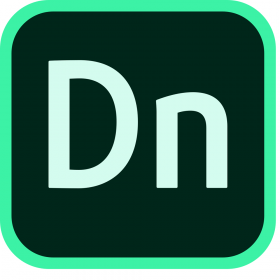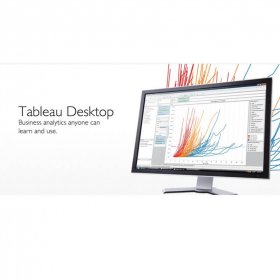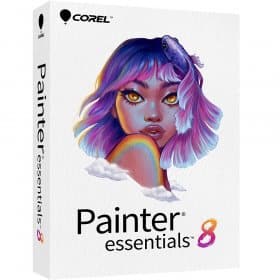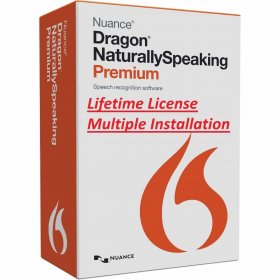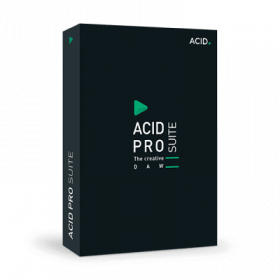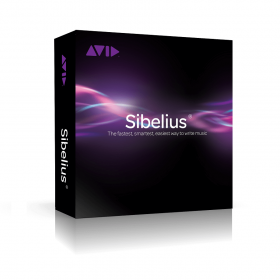Description
TechSmith Camtasia Screen Recorder 2025 – Complete Video Editor for Windows
Purchase Camtasia Screen Recorder and unlock the most powerful screen recording and video editing solution available for Windows users. This full version software delivers professional-grade video creation capabilities with lifetime activation and permanent license rights, making it the ideal choice for content creators, educators, marketers, and professionals who need reliable screen recording and video editing tools.
What is TechSmith Camtasia Screen Recorder 2025?
TechSmith Camtasia Screen Recorder 2025 represents the latest evolution of the world’s leading screen recording and video editing software. This comprehensive solution enables users to capture high-quality screen recordings, create engaging video content, and produce professional presentations with ease. The software combines intuitive screen recording capabilities with powerful video editing tools, making it accessible to beginners while providing advanced features for experienced video creators.
When you buy Camtasia Screen Recorder, you’re investing in proven technology trusted by millions of users worldwide for creating compelling video content. The 2025 version introduces enhanced performance, improved user interface design, and new features that streamline the video creation process from recording to final export.
Core Features and Comprehensive Functions
Advanced Screen Recording Capabilities
The foundation of Camtasia Screen Recorder lies in its sophisticated recording engine that captures everything happening on your screen with crystal-clear quality. The software records at up to 4K resolution, ensuring your content maintains professional standards regardless of display requirements.
Camtasia Screen Recorder features include flexible recording options that allow you to capture your entire screen, specific windows, or custom regions. The intelligent recording system automatically adjusts frame rates and quality settings based on your content type, whether you’re recording software demonstrations, gaming sessions, or presentation materials.
The software seamlessly handles multiple monitor setups, allowing you to record across different displays while maintaining perfect synchronization. Audio recording capabilities include system audio, microphone input, or both simultaneously, with automatic noise reduction and audio enhancement features that ensure clear, professional sound quality.
Professional Video Editing Suite
Beyond screen recording, Camtasia 2025 provides a complete video editing environment with timeline-based editing, multiple track support, and professional-grade effects. The drag-and-drop interface makes complex editing tasks accessible while providing advanced users with precision control over every aspect of their videos.
The software includes a comprehensive library of pre-built animations, transitions, and effects that can be customized to match your brand or presentation style. Smart object editing allows you to modify elements within your recordings without re-recording entire segments, saving valuable time during the editing process.
Multi-track editing capabilities enable you to layer multiple video sources, images, audio tracks, and graphics to create rich, engaging content. The software automatically handles synchronization between different media types, ensuring professional results without technical complexity.
Interactive Elements and Annotations
Camtasia Screen Recorder 2025 introduces enhanced interactive features that make your videos more engaging and educational. Clickable hotspots, navigation menus, and interactive quizzes transform static recordings into dynamic learning experiences.
The annotation system includes callouts, arrows, shapes, and text overlays that can be animated and timed to appear precisely when needed. These visual elements help viewers focus on important information while maintaining professional presentation standards.
Cursor effects and highlighting tools draw attention to specific screen areas during recordings, making it easier for viewers to follow along with software demonstrations or tutorials. These effects can be customized with different colors, sizes, and animation styles to match your content requirements.
Audio Enhancement and Music Integration
Professional audio processing capabilities ensure your video content sounds as good as it looks. The software includes noise reduction, audio normalization, and voice enhancement tools that automatically improve recording quality without requiring audio engineering expertise.
The built-in music library provides royalty-free background tracks that can be customized to fit your content length and mood. Audio editing tools include fade-in/fade-out effects, volume adjustments, and audio separation that allows independent editing of voice and music tracks.
Advanced users can leverage multi-track audio editing with support for external audio files, sound effects, and professional audio processing plugins. The software automatically handles audio synchronization across multiple tracks while maintaining lip-sync accuracy for webcam recordings.
Benefits for Different User Types
Content Creators and YouTubers
For content creators building online audiences, Camtasia Screen Recorder provides everything needed to create professional-quality videos that engage viewers and grow subscriber bases. The software’s comprehensive editing tools eliminate the need for multiple applications, streamlining the content creation workflow.
Social media optimization features include preset export templates for different platforms, automatic aspect ratio adjustments, and quality settings optimized for various devices. These features ensure your content looks professional whether viewed on mobile devices, tablets, or desktop computers.
Brand consistency tools allow you to create custom themes, color palettes, and logo placements that maintain visual consistency across all your video content. Template systems enable rapid content creation while maintaining professional presentation standards.
Educators and Trainers
Educational professionals benefit from Camtasia Screen Recorder features specifically designed for creating instructional content. The software excels at creating software tutorials, online courses, and training materials that enhance student learning experiences.
Interactive quiz features allow educators to embed questions directly into videos, creating engaging learning experiences that test comprehension and reinforce key concepts. Automated captioning capabilities ensure content accessibility while reducing the time required for manual subtitle creation.
Learning analytics integration provides insights into viewer engagement, helping educators identify areas where students struggle and optimize content accordingly. These features make Camtasia an invaluable tool for distance learning and professional training programs.
Business Professionals and Marketers
Corporate users leverage Camtasia for creating presentation materials, product demonstrations, and marketing content that drives business results. The software’s professional features ensure corporate content maintains brand standards while engaging target audiences effectively.
Collaboration features enable team-based video production with shared libraries, template systems, and project sharing capabilities. Version control ensures teams can work together efficiently while maintaining content quality and consistency.
Marketing automation integration allows direct publishing to social media platforms, YouTube, and corporate learning management systems. These integration capabilities streamline content distribution while maintaining professional quality standards.
Software Developers and Technical Writers
Technical professionals use Camtasia Screen Recorder for creating software documentation, API demonstrations, and user training materials. The software’s precision recording capabilities capture every detail needed for technical documentation while maintaining visual clarity.
Code highlighting features automatically identify and emphasize code segments during screen recordings, making technical tutorials easier to follow. Integration with development environments enables seamless documentation creation as part of the software development workflow.
Version tracking capabilities help technical teams maintain current documentation by automatically identifying when recorded software interfaces change, prompting content updates to maintain accuracy.
Technical Specifications and System Requirements
Windows Compatibility and Performance
Camtasia Screen Recorder works seamlessly with Windows 10 and 11, taking full advantage of modern operating system features while maintaining compatibility with corporate environments. The software automatically optimizes performance based on available system resources, ensuring smooth operation across different hardware configurations.
Hardware acceleration support leverages modern graphics cards to improve rendering performance and reduce export times. Multi-core processor support enables efficient handling of complex projects while maintaining system responsiveness for other applications.
Memory management systems ensure efficient resource utilization during recording and editing operations. The software includes intelligent caching that optimizes performance based on available RAM while preventing system slowdowns during intensive editing sessions.
Storage and Export Capabilities
The software supports various export formats optimized for different use cases, from high-quality archival formats to compressed versions suitable for web distribution. Smart export presets automatically configure quality settings based on intended distribution methods.
Project file management includes automatic backup systems that protect work in progress while providing version history capabilities. Cloud storage integration enables seamless project sharing and collaboration across different devices and team members.
Batch export capabilities enable simultaneous processing of multiple projects with different format requirements. This feature significantly reduces time investment for users managing large content libraries or regular publishing schedules.
Installation and Activation Process
Streamlined Installation Experience
The Camtasia Screen Recorder activation process has been designed for maximum user convenience. After purchase, users receive digital download access with instant delivery, enabling immediate software installation and activation.
Easy installation and activation procedures include automated setup wizards that configure optimal settings based on your system specifications and intended use cases. The installer automatically handles dependency installation and system configuration requirements.
Comprehensive activation support ensures users can begin creating content immediately after installation. The activation system works efficiently across different network environments while maintaining security and license compliance.
Professional Support and Training Resources
Every purchase includes free assistance to install and activate the software, ensuring users can quickly begin leveraging their new video creation capabilities. Technical support covers installation guidance, basic configuration, and operational assistance.
Extensive training resources include video tutorials, documentation, and community forums that help users master advanced features and optimize their video creation workflows. These resources ensure users can maximize their software investment regardless of their initial skill level.
Regular software updates include new features, performance improvements, and bug fixes delivered automatically through the built-in update system. These updates ensure users always have access to the latest capabilities and security enhancements.
Licensing and Purchasing Information
Permanent License Value
Camtasia Screen Recorder operates under a permanent license model that provides exceptional long-term value compared to subscription-based alternatives. This onetime payment approach eliminates recurring fees while providing predictable software costs for individuals and organizations.
The global license coverage ensures worldwide compatibility, making it suitable for international users and organizations with distributed teams. Authentic license documentation accompanies each purchase, providing legal compliance assurance and audit trail requirements.
License portability allows users to install the software on multiple devices for personal use while maintaining compliance with licensing terms. This flexibility ensures you can use the software across different workstations and mobile devices as needed.
Quality and Authenticity Assurance
All software purchases include verification of original genuine and legitimate licensing, providing confidence in legal compliance and software authenticity. The comprehensive moneyback guarantee demonstrates manufacturer confidence in software quality and customer satisfaction.
Customers receive legitimate software with full manufacturer support rights, official update access, and security patch availability. This authenticity guarantee protects against counterfeit software risks while ensuring long-term software viability.
Quality assurance testing ensures every download includes complete, unmodified software with all intended features and capabilities. Rigorous testing procedures verify software integrity and functionality across different system configurations.
Pricing and Value Analysis
Competitive Market Position
Camtasia Screen Recorder price reflects the comprehensive nature of the software while remaining competitive within the professional video creation market. The best price guarantee ensures customers receive maximum value for their software investment.
Transparent pricing includes all necessary components for complete functionality without hidden fees or mandatory add-on purchases. This straightforward approach enables accurate budgeting for individuals and organizations planning video content creation initiatives.
Value comparison with subscription-based alternatives demonstrates significant long-term savings, particularly for users requiring consistent access to video creation capabilities. The permanent licensing model provides budget predictability while ensuring continuous software access.
Secure Purchasing Process
Buy Camtasia Screen Recorder through established secure channels with comprehensive customer protection policies and responsive support services. Secure online payment processing protects customer financial information while providing convenient purchasing experiences.
The trusted store environment includes verified security certificates, encrypted transactions, and comprehensive fraud protection measures. Multiple payment options accommodate different customer preferences while maintaining security standards.
Immediate download access after purchase enables rapid deployment of video creation capabilities. Digital delivery eliminates shipping delays while providing instant access to software installation files and documentation.
Advanced Features for Professional Users
Automation and Workflow Integration
Advanced users can leverage powerful automation features that streamline repetitive tasks and optimize video production workflows. Batch processing capabilities enable simultaneous operations across multiple projects, significantly reducing time investment for large content libraries.
Template systems enable rapid content creation while maintaining consistent branding and quality standards. Custom template creation allows organizations to standardize video formats while reducing production time for regular content series.
Workflow integration capabilities include API access for custom applications and integration with existing content management systems. These features enable sophisticated production pipelines that scale with organizational requirements.
Collaboration and Team Features
Camtasia Screen Recorder 2025 includes enhanced collaboration features that support team-based video production environments. Shared asset libraries enable consistent branding across multiple content creators while reducing redundant asset creation.
Project sharing capabilities include cloud-based storage integration and version control systems that prevent conflicts when multiple team members work on related content. Real-time collaboration features enable efficient team coordination without geographical limitations.
Administrative controls provide content oversight and approval workflows that ensure quality standards and brand compliance across team-produced content. These features make the software suitable for larger organizations with structured content creation processes.
Performance Optimization and Best Practices
Recording Quality Optimization
The software includes intelligent quality management systems that optimize recording settings based on content type and intended distribution methods. Automatic quality adjustments ensure optimal file sizes while maintaining visual clarity requirements.
Hardware utilization optimization leverages available system resources efficiently, enabling high-quality recording even on modest hardware configurations. Smart resource management prevents system slowdowns while maintaining recording quality and reliability.
Network optimization features enable efficient cloud storage and sharing of large video files. Compression algorithms reduce file sizes without compromising quality, making it easier to share content across different platforms and devices.
Export and Distribution Strategies
Comprehensive export options include platform-specific optimization for YouTube, social media, learning management systems, and corporate distribution networks. Smart presets automatically configure technical settings based on intended distribution methods.
Quality preservation techniques ensure exported videos maintain visual and audio clarity across different viewing devices and network conditions. Adaptive streaming support enables optimal viewing experiences regardless of viewer connection speeds.
Analytics integration provides insights into video performance across different platforms, helping creators optimize content strategies based on actual viewer engagement data. These insights support data-driven content optimization decisions.
Security and Privacy Features
Content Protection Capabilities
Camtasia Screen Recorder includes robust security features that protect sensitive content during creation, editing, and distribution processes. Project encryption options secure work-in-progress content against unauthorized access while maintaining collaboration capabilities.
Watermarking and branding features help protect intellectual property while building brand recognition. Custom watermarks can be applied automatically during export, ensuring content attribution across different distribution channels.
Access control features restrict editing capabilities to authorized users while enabling controlled content sharing. These security measures align with corporate policies and regulatory compliance requirements for sensitive training materials.
Privacy and Compliance Support
Comprehensive privacy controls ensure sensitive information remains protected during recording and editing operations. Automatic content masking features can hide confidential information while maintaining educational value of recorded content.
GDPR and privacy regulation compliance features include automatic data handling procedures and user consent management systems. These capabilities ensure content creation processes align with international privacy requirements.
Audit trail capabilities track all content creation and editing activities, supporting compliance documentation requirements and security investigations. Detailed logging provides accountability while maintaining user privacy rights.
Industry-Specific Applications
Healthcare and Medical Training
Medical professionals utilize Camtasia Screen Recorder features for creating patient education materials, medical procedure documentation, and continuing education content. HIPAA compliance features ensure patient privacy protection during content creation processes.
Medical simulation recording capabilities enable detailed analysis of training scenarios while maintaining patient confidentiality. These features support medical education programs and professional development requirements.
Integration with medical software systems enables seamless documentation creation for electronic health records and training management systems. These integrations streamline medical education workflows while maintaining regulatory compliance.
Legal and Compliance Training
Legal professionals create compliance training materials, case study presentations, and procedural documentation using advanced annotation and highlighting features. Confidentiality protections ensure sensitive legal information remains secure during content creation.
Evidence documentation capabilities support legal proceedings by creating detailed recordings of software processes and digital evidence. Timestamp and authentication features provide court-admissible documentation when required.
Regulatory compliance training creation tools help organizations develop content that meets industry-specific training requirements while maintaining engagement and comprehension standards.
Financial Services and Banking
Financial institutions leverage video content creation for customer education, compliance training, and product demonstrations. Security features ensure sensitive financial information remains protected throughout the content creation process.
Regulatory compliance features support creation of training materials that meet financial industry requirements while maintaining engaging presentation standards. Automatic compliance checking helps ensure content meets regulatory guidelines.
Customer onboarding video creation capabilities enable banks to provide personalized training materials that improve customer experience while reducing support costs. Self-service video content reduces call center volume while improving customer satisfaction.
Conclusion and Investment Recommendation
TechSmith Camtasia Screen Recorder 2025 represents the most comprehensive solution available for Windows-based screen recording and video editing requirements. The combination of intuitive operation, professional features, and permanent licensing creates exceptional value for content creators across all industries and skill levels.
Camtasia Screen Recorder download provides immediate access to industry-leading video creation capabilities backed by authentic licensing and comprehensive support services. The software’s proven reliability, combined with continuous feature updates, ensures long-term value for video content creation investments.
For individuals and organizations seeking reliable, efficient, and feature-rich video creation solutions, Camtasia Screen Recorder delivers the capabilities, performance, and support necessary for successful content creation initiatives. Buy online today and experience the benefits of professional video creation technology with lifetime activation and permanent licensing rights.
The 2025 version represents the pinnacle of screen recording and video editing technology, providing users with everything needed to create compelling, professional video content that engages audiences and achieves communication objectives. With its comprehensive feature set, user-friendly interface, and permanent licensing model, Camtasia Screen Recorder 2025 stands as the definitive choice for serious video content creators.